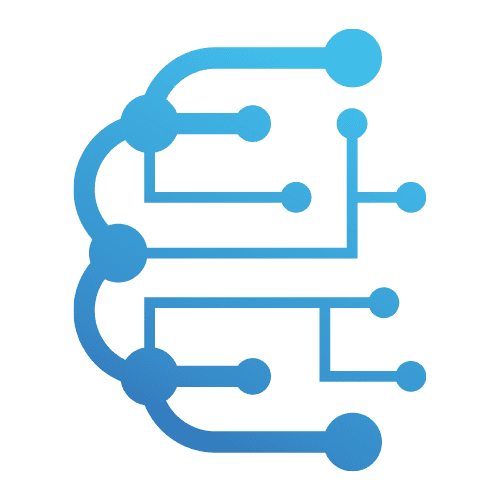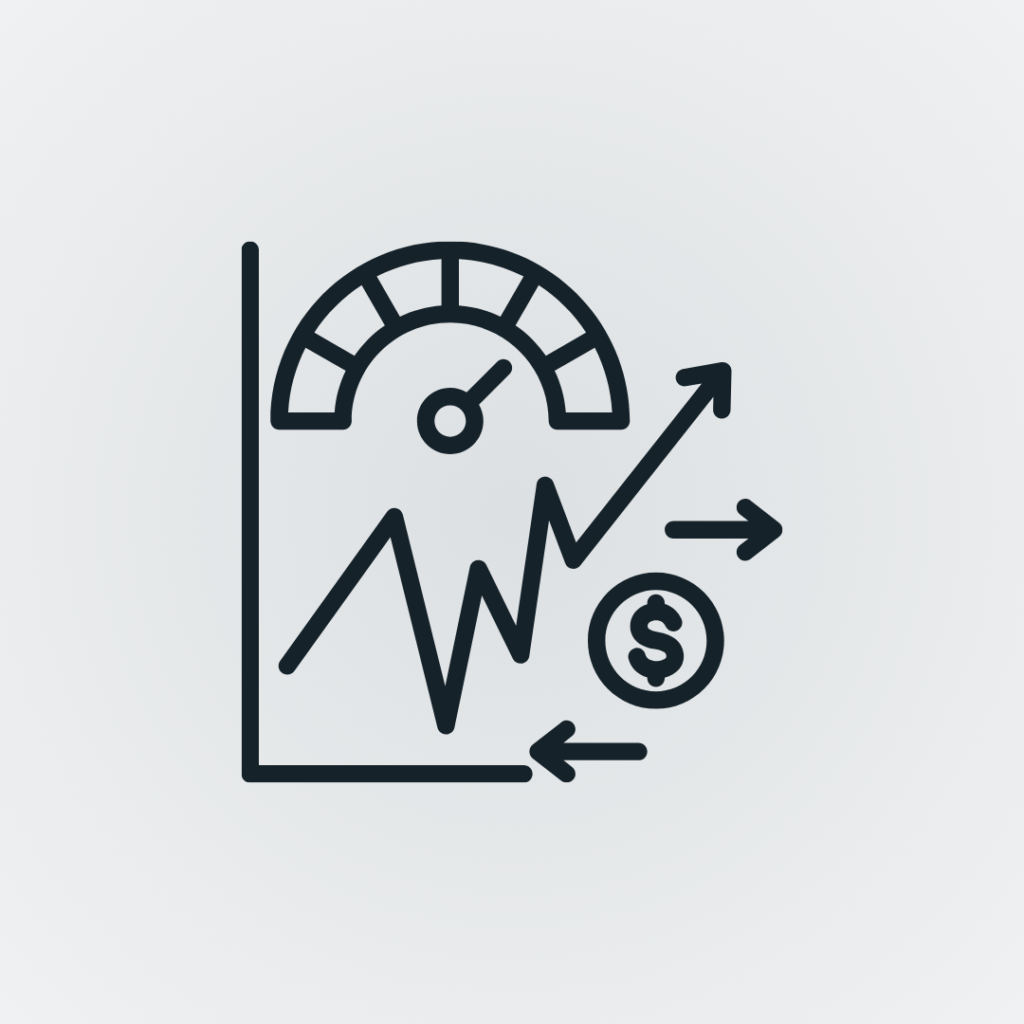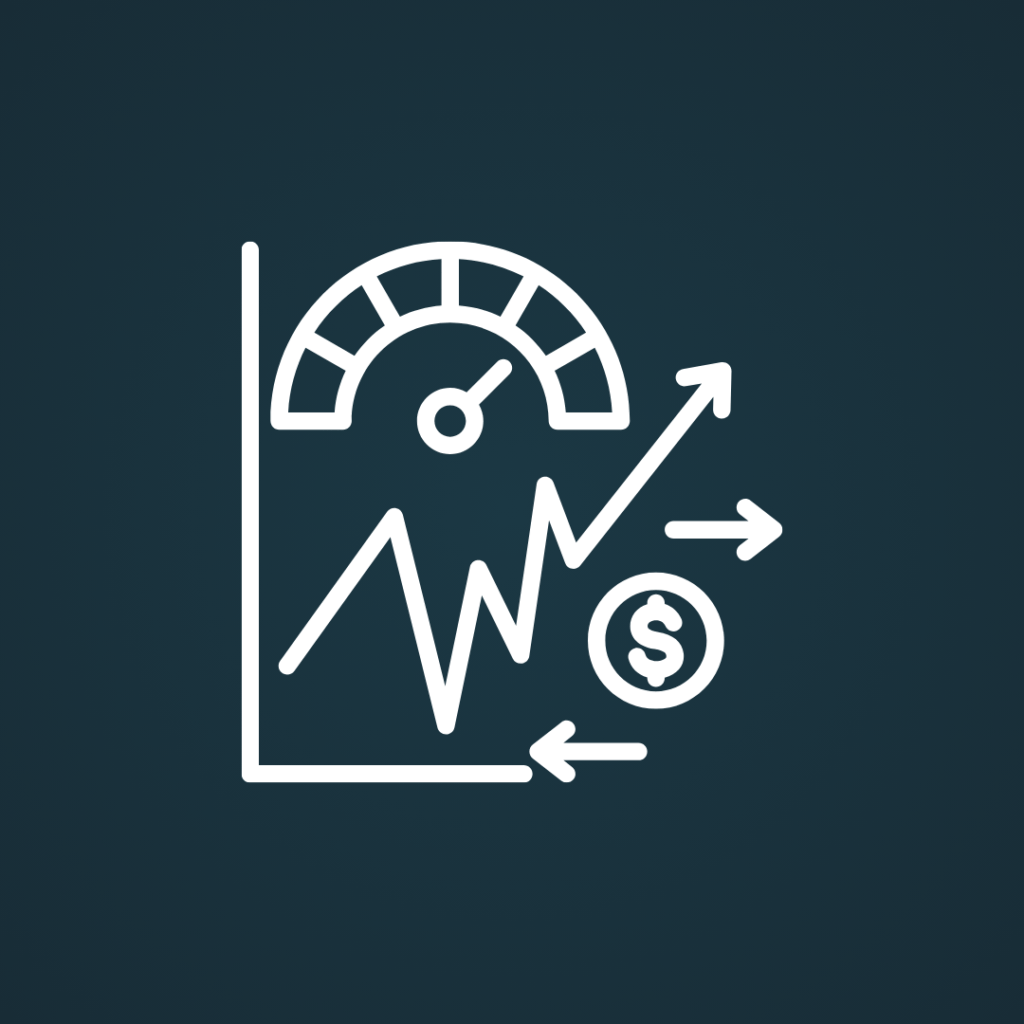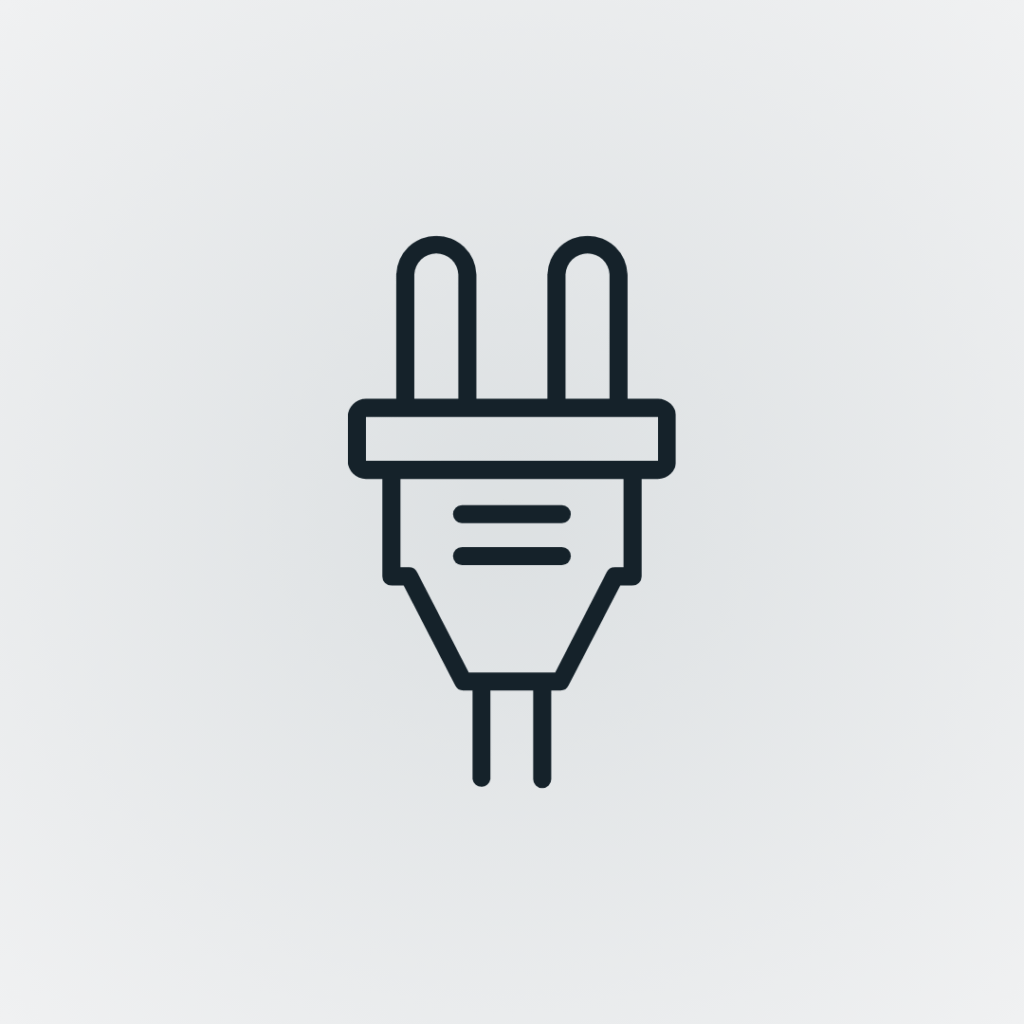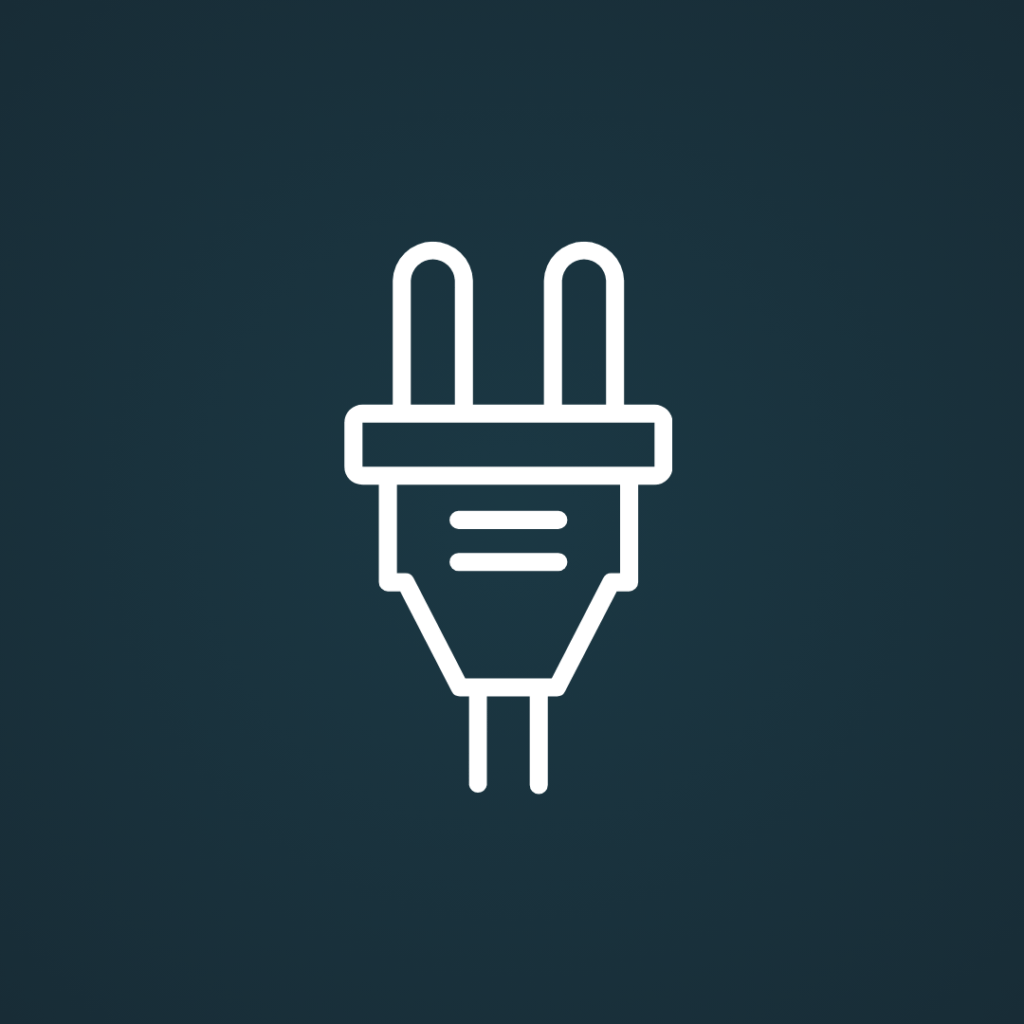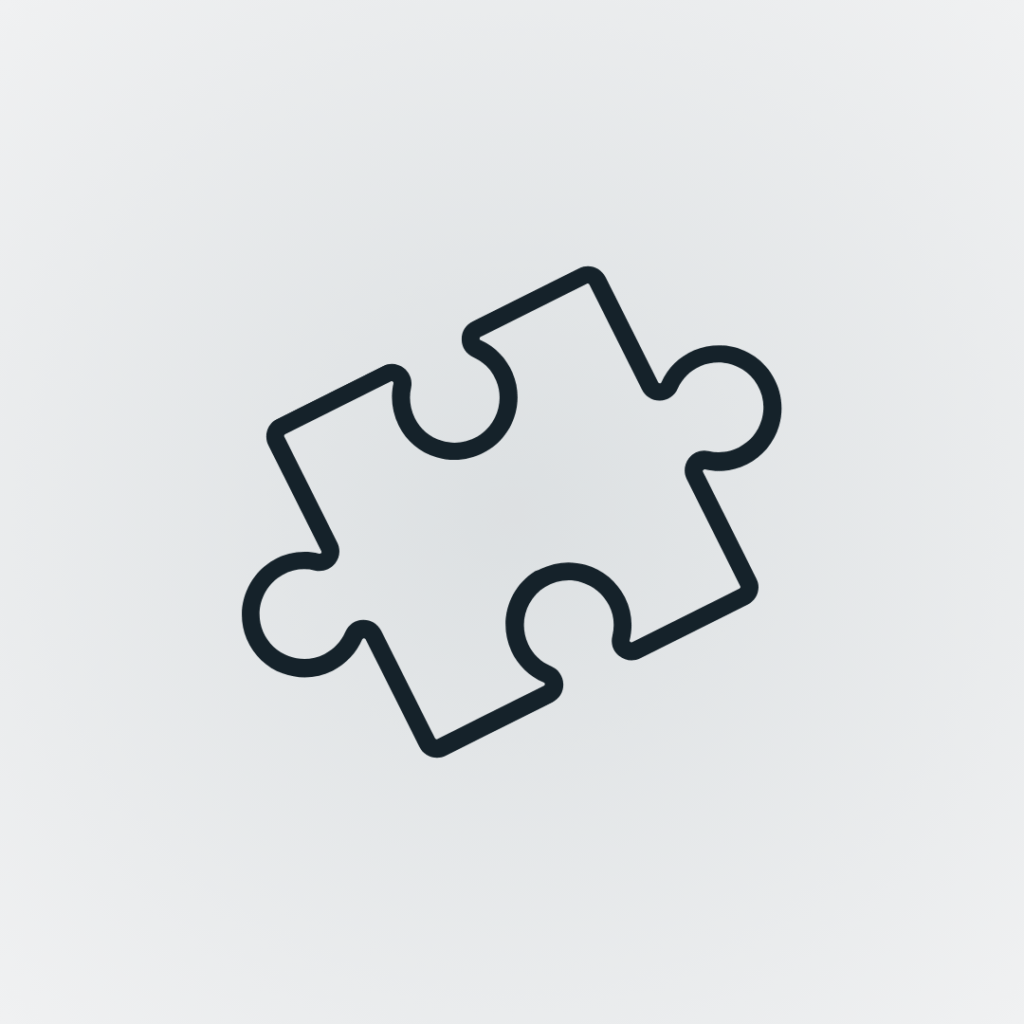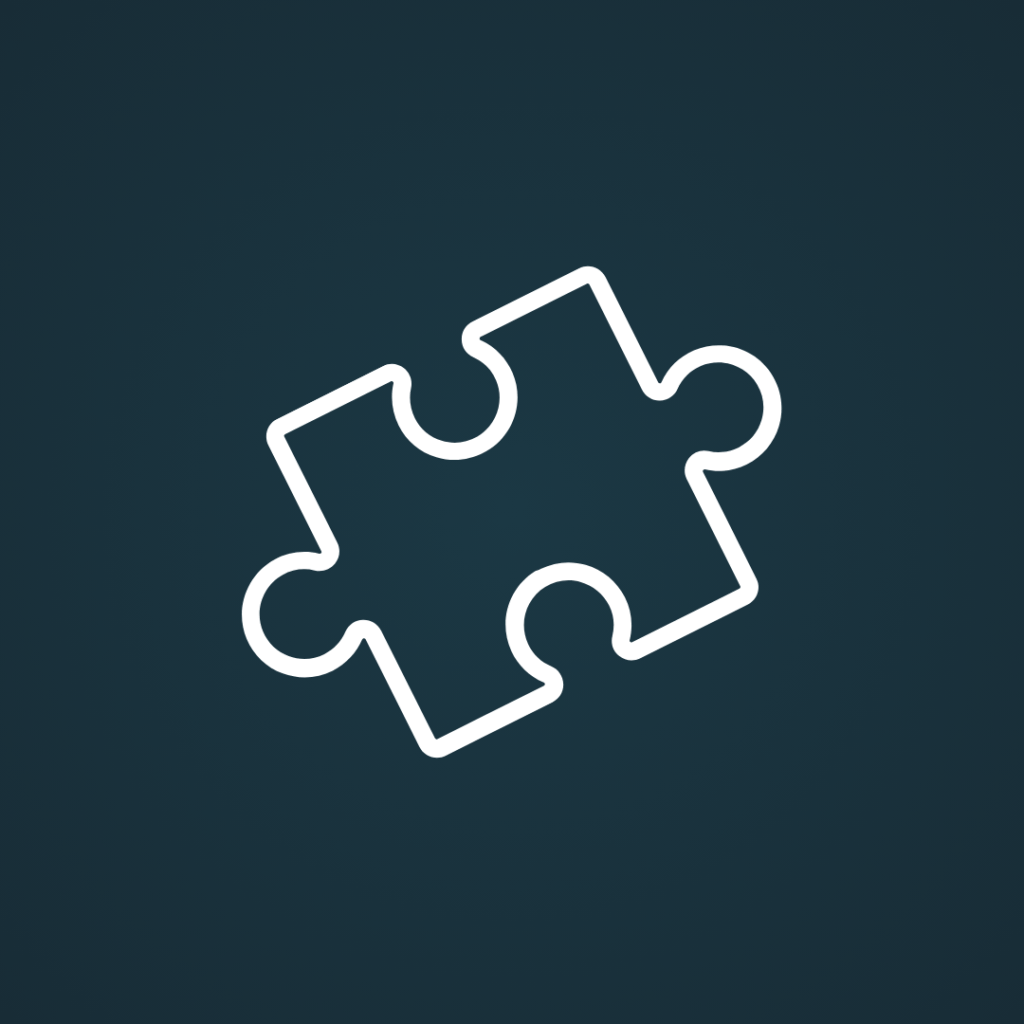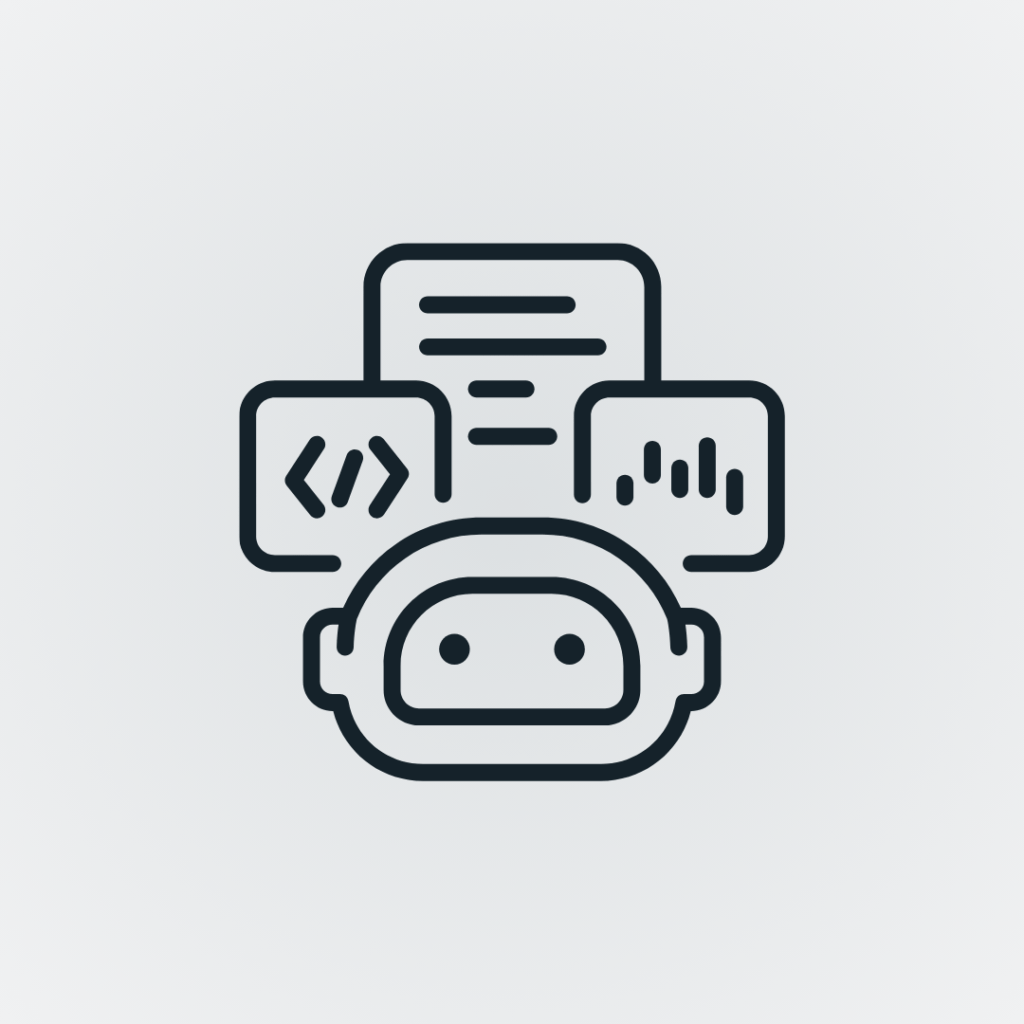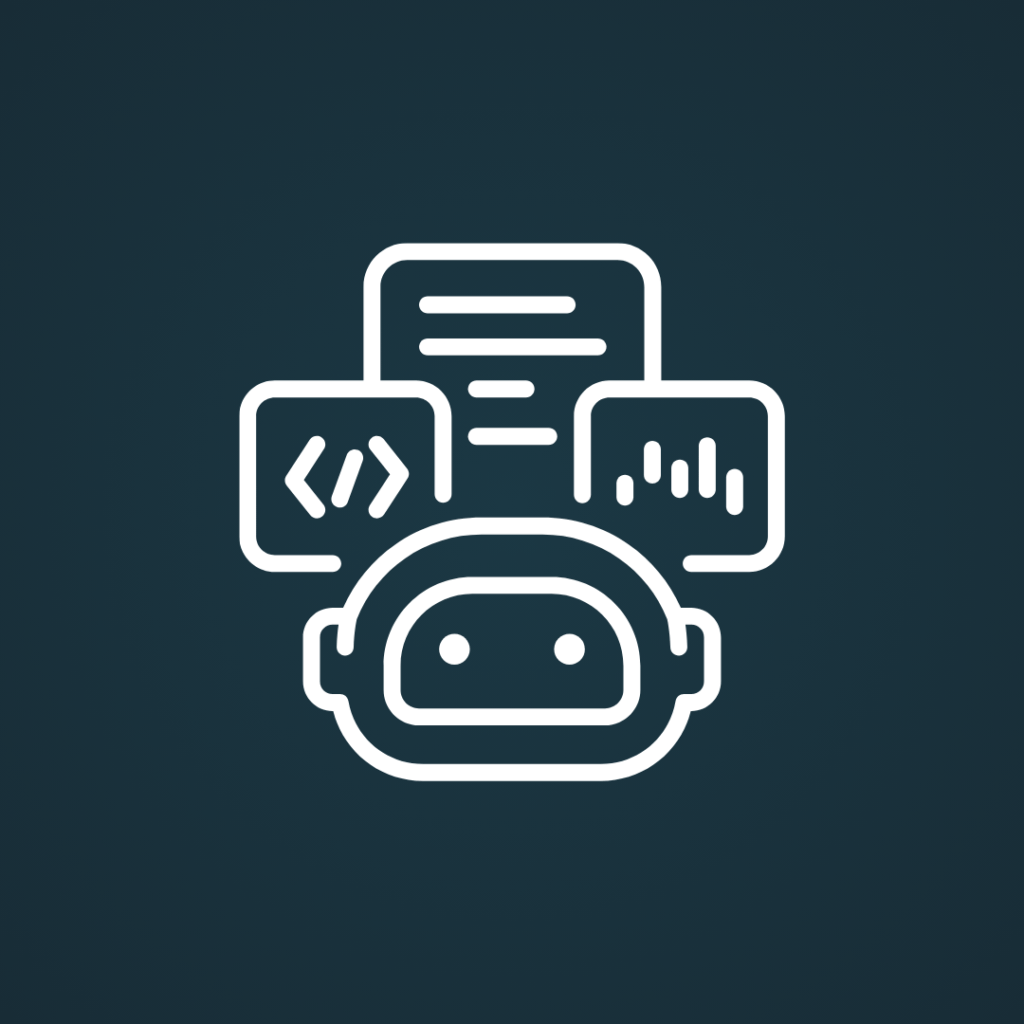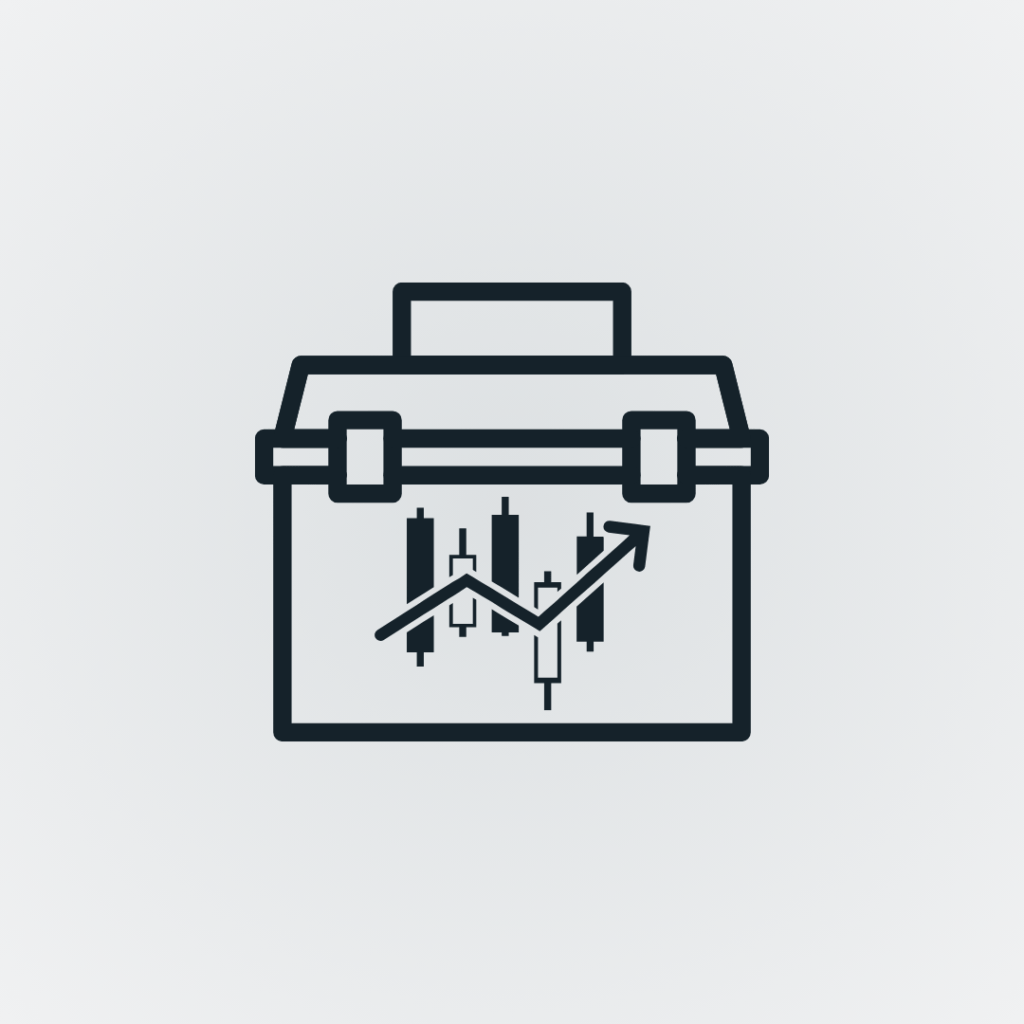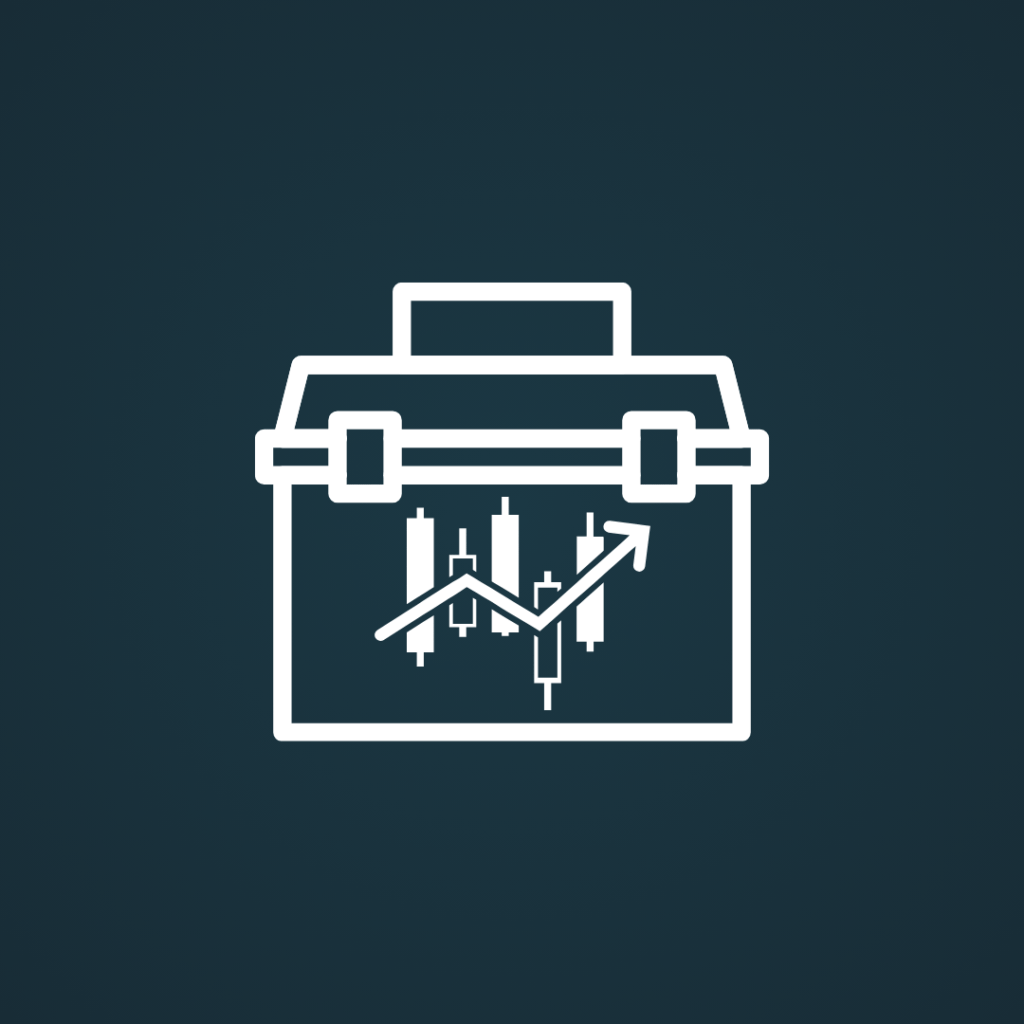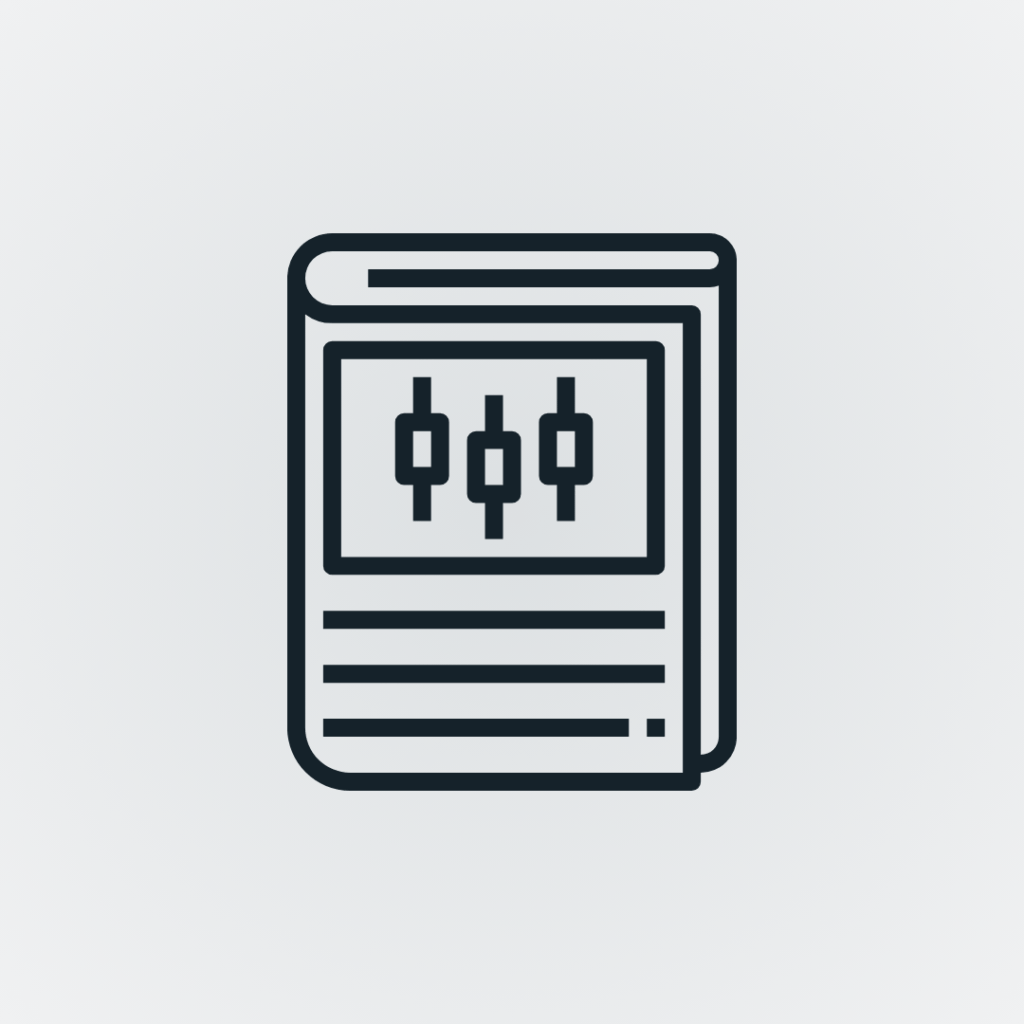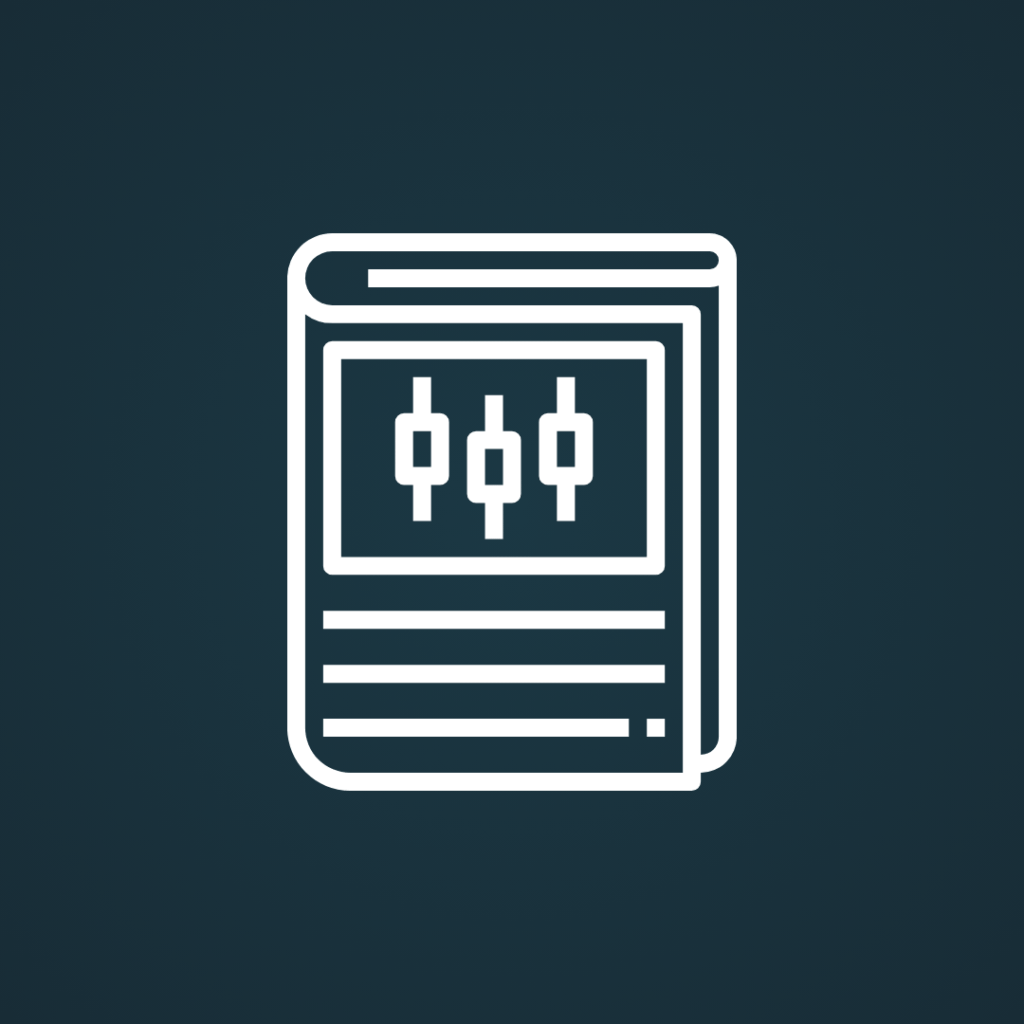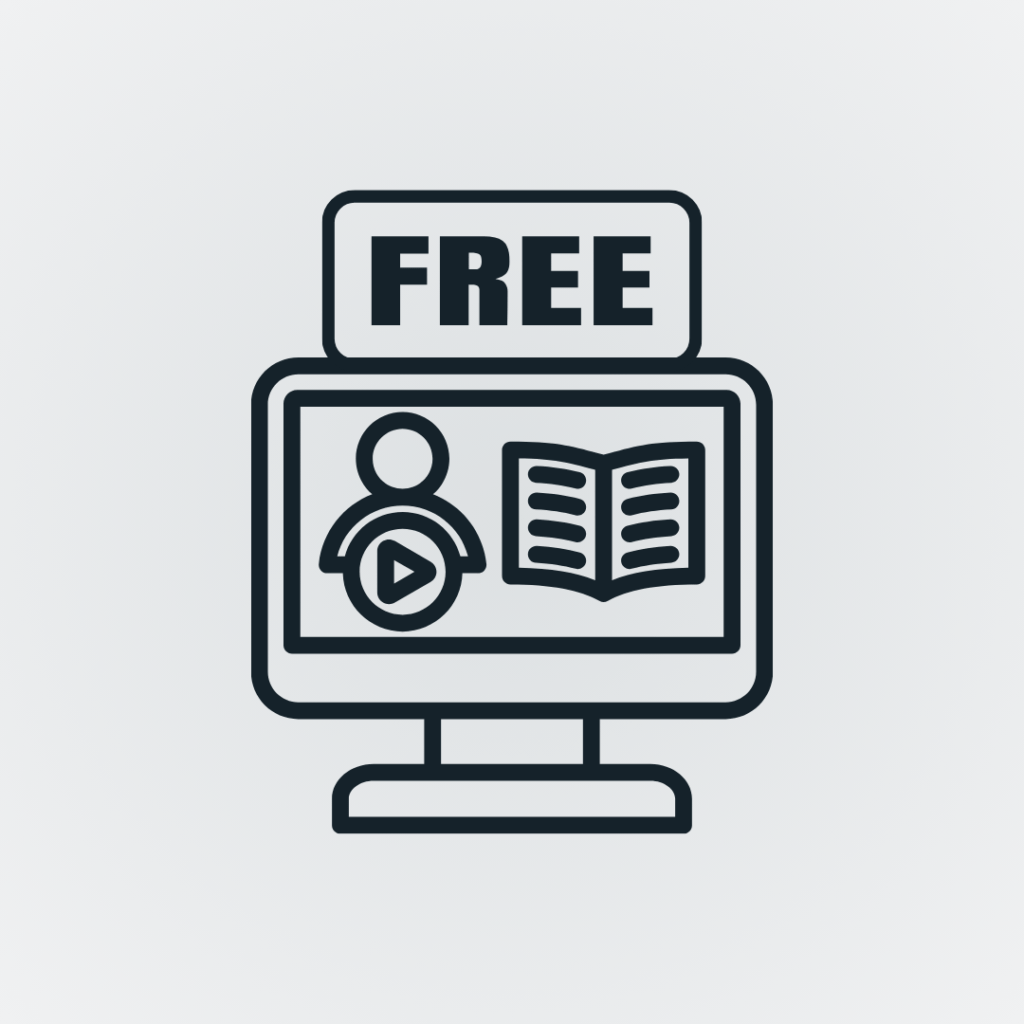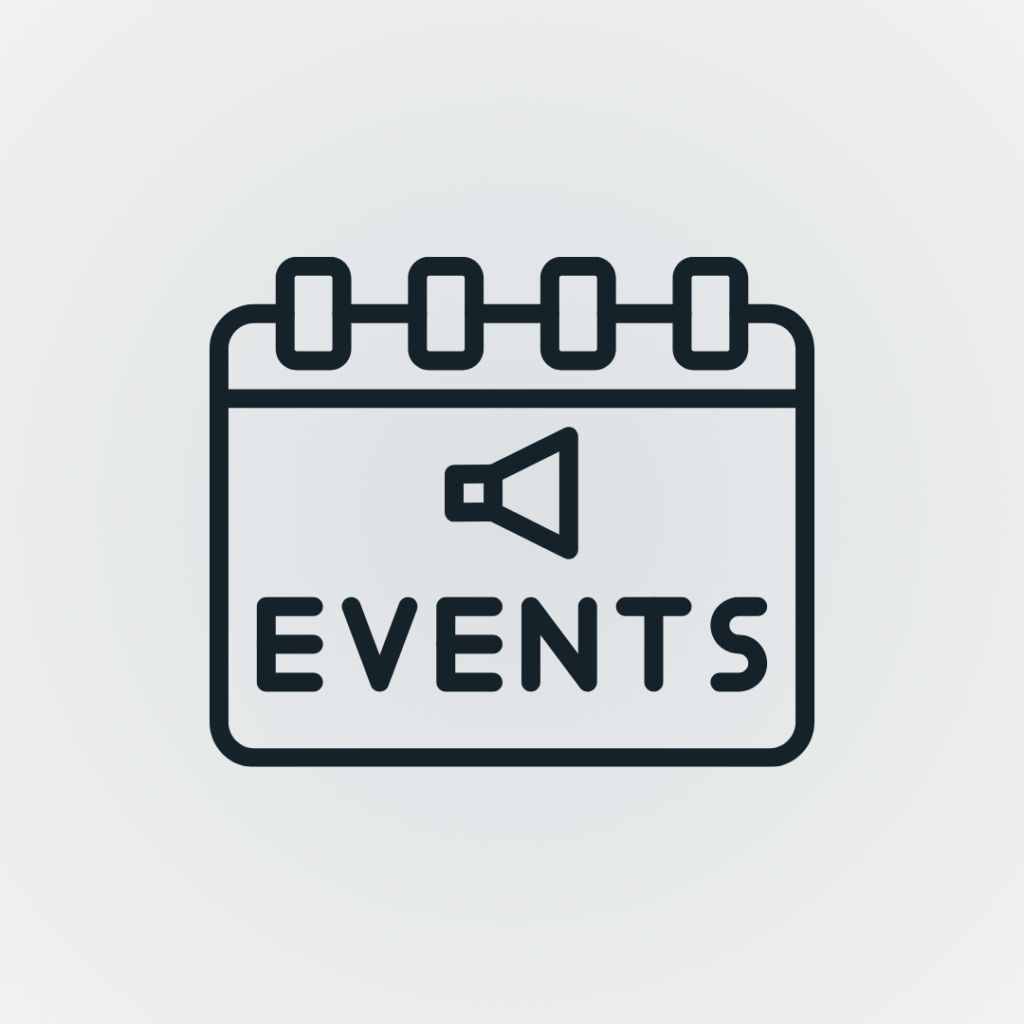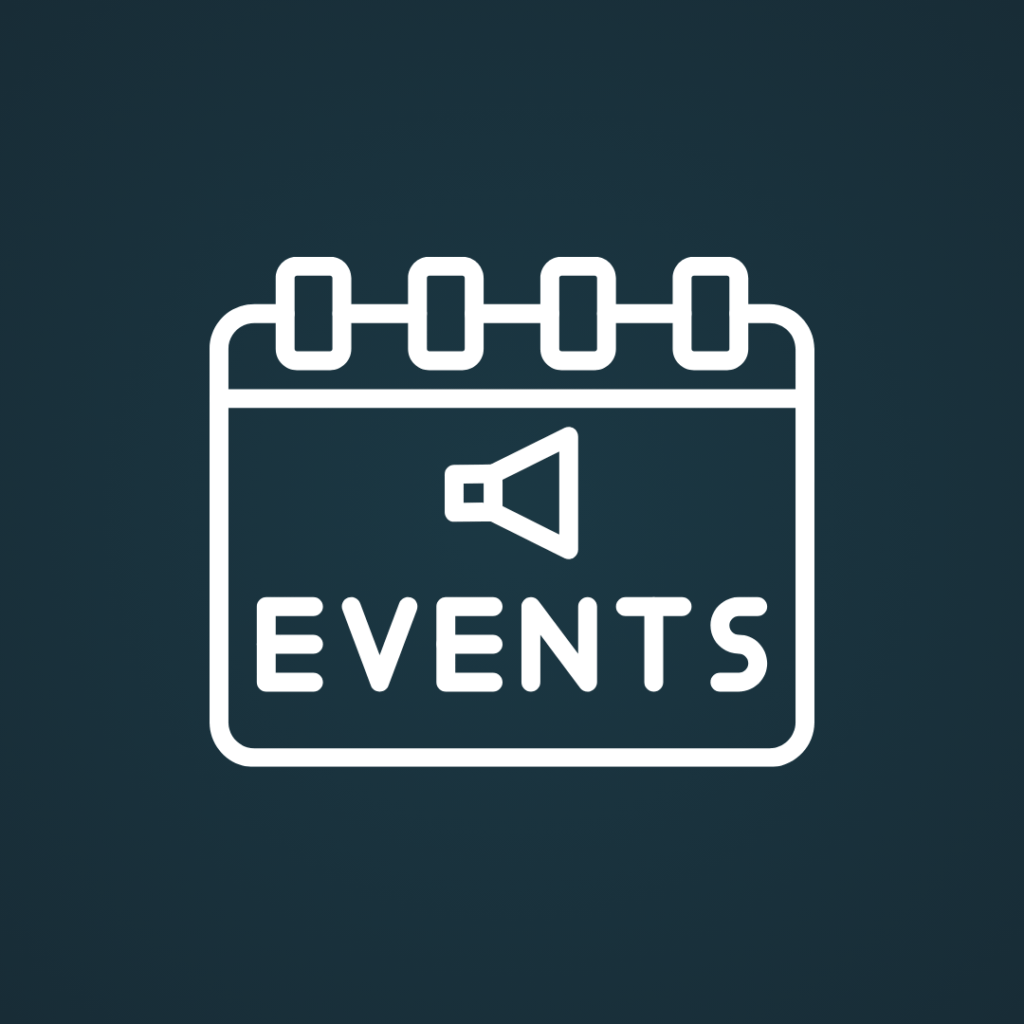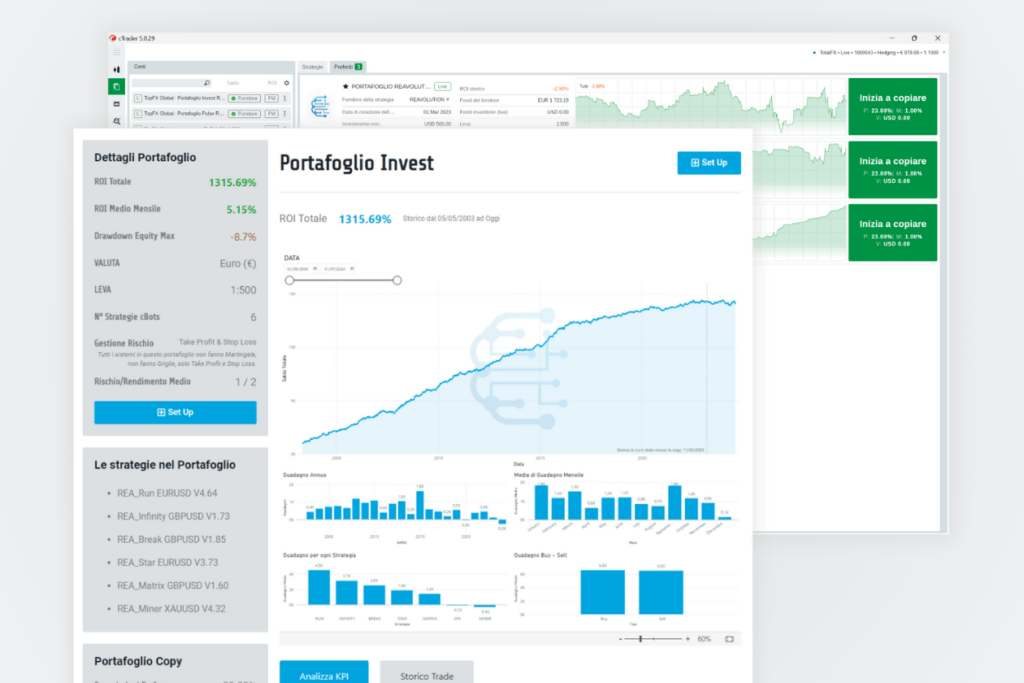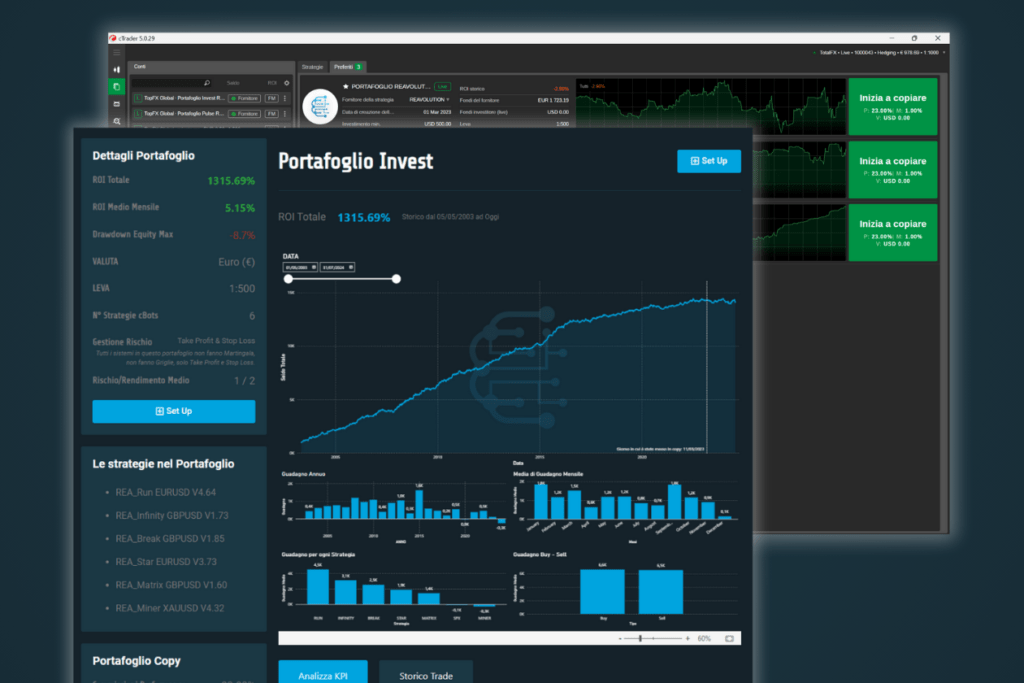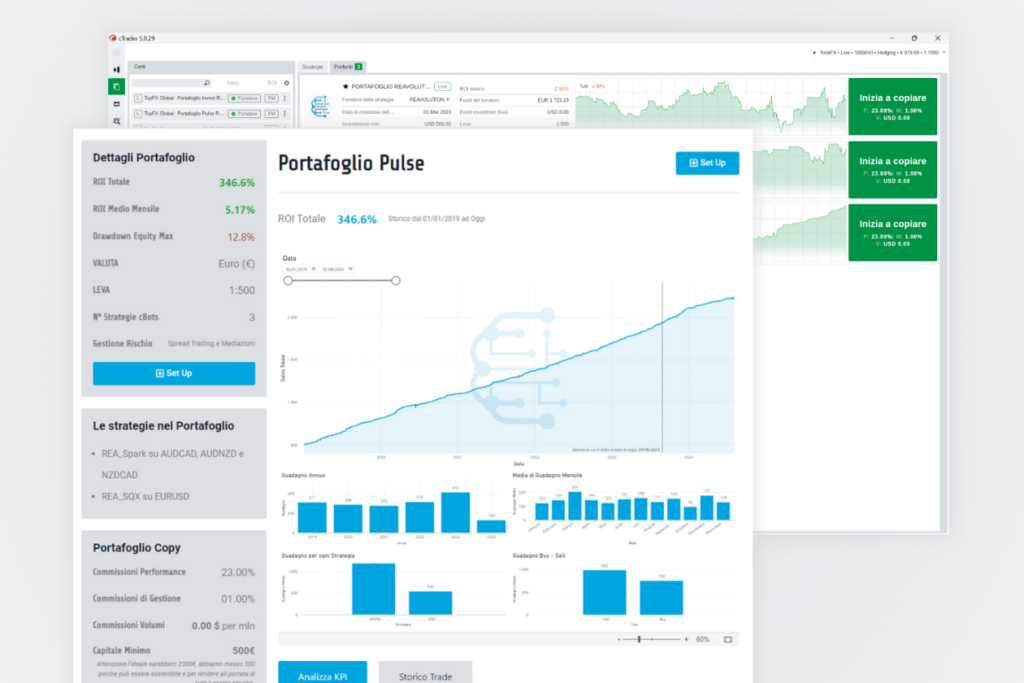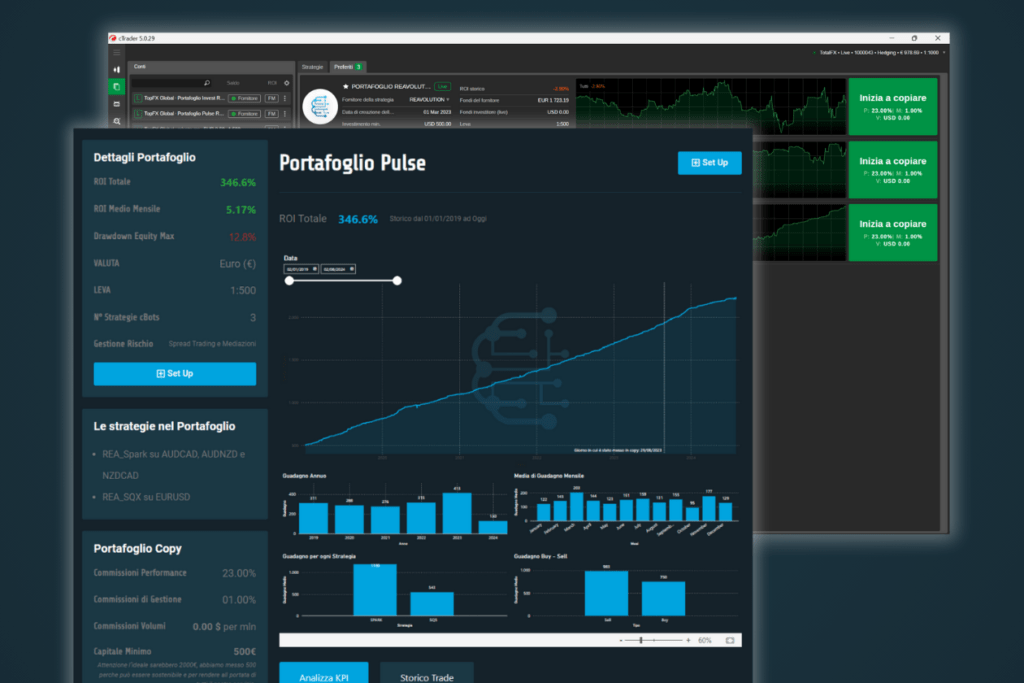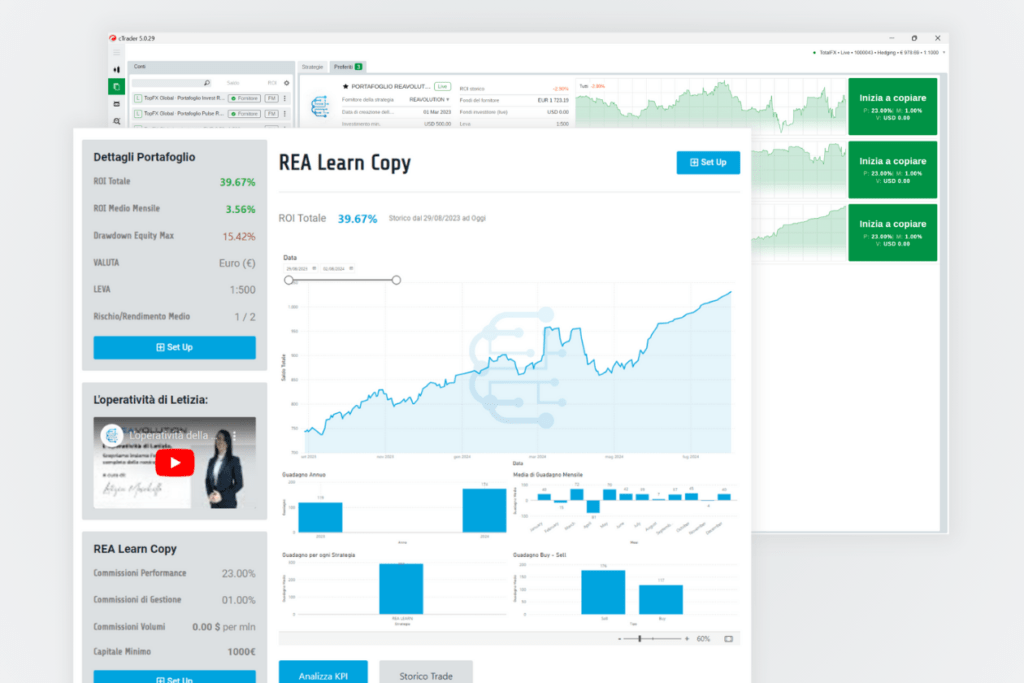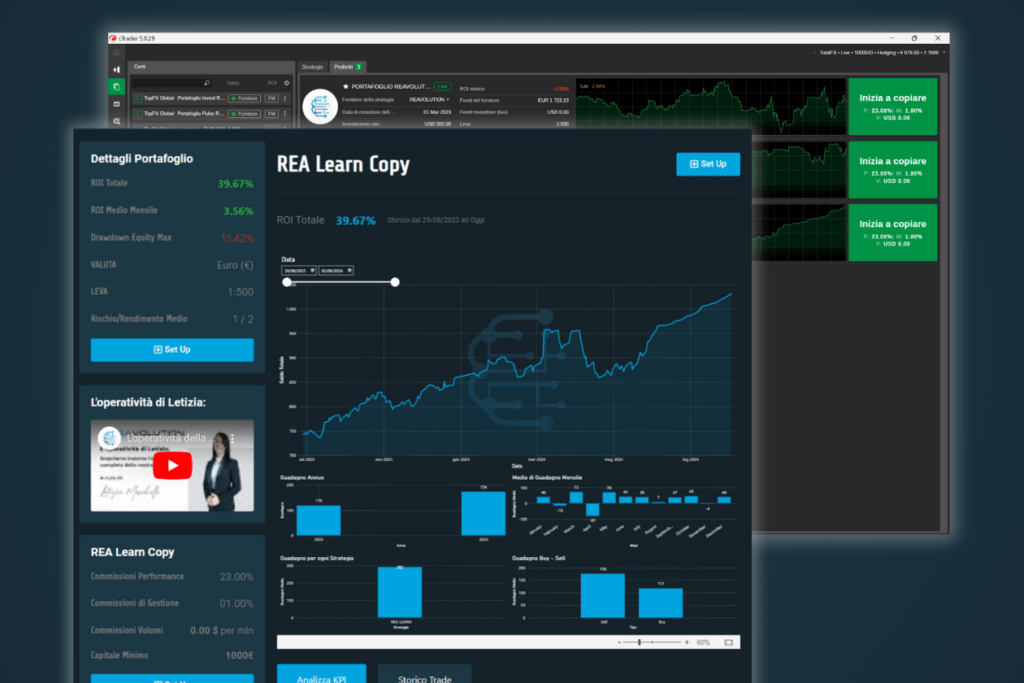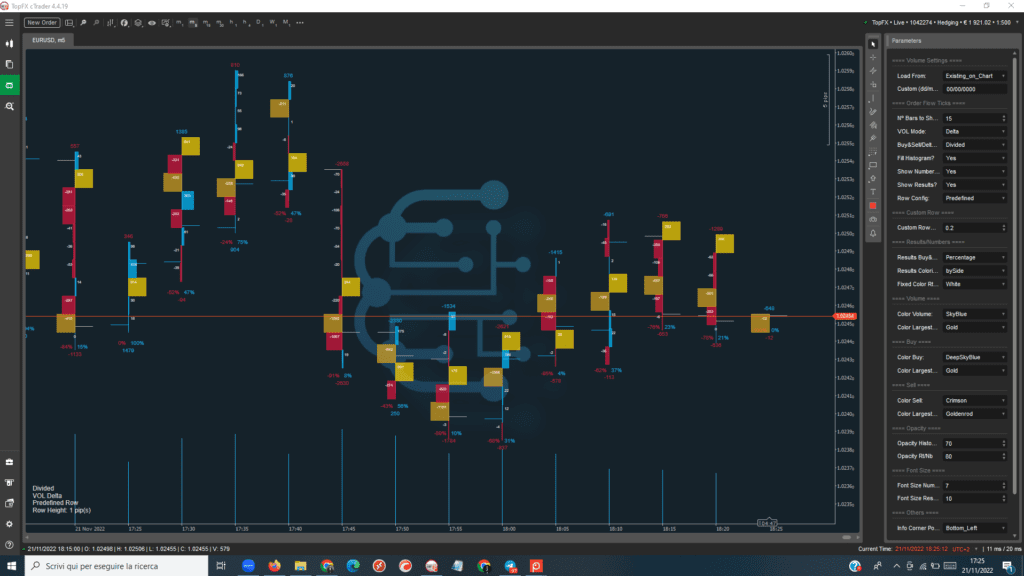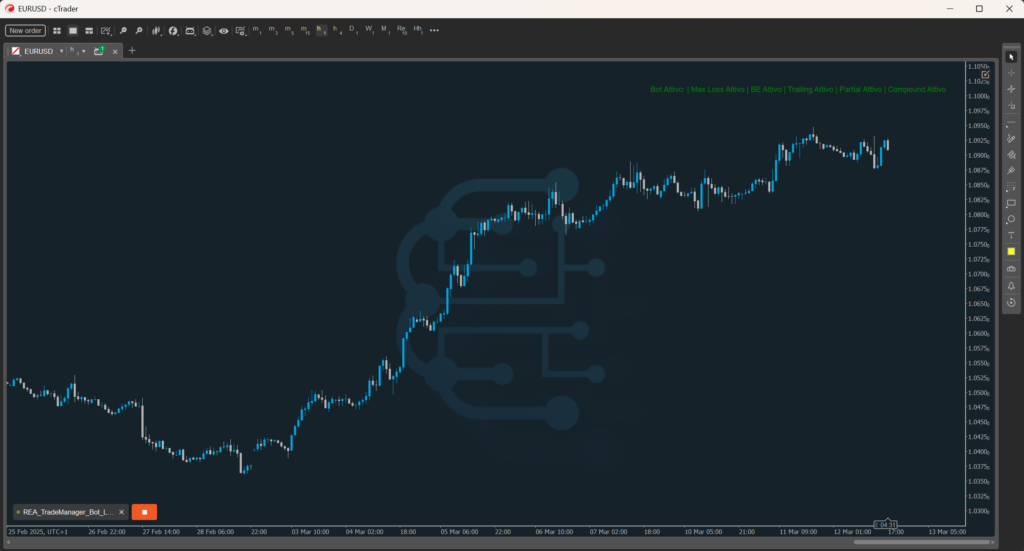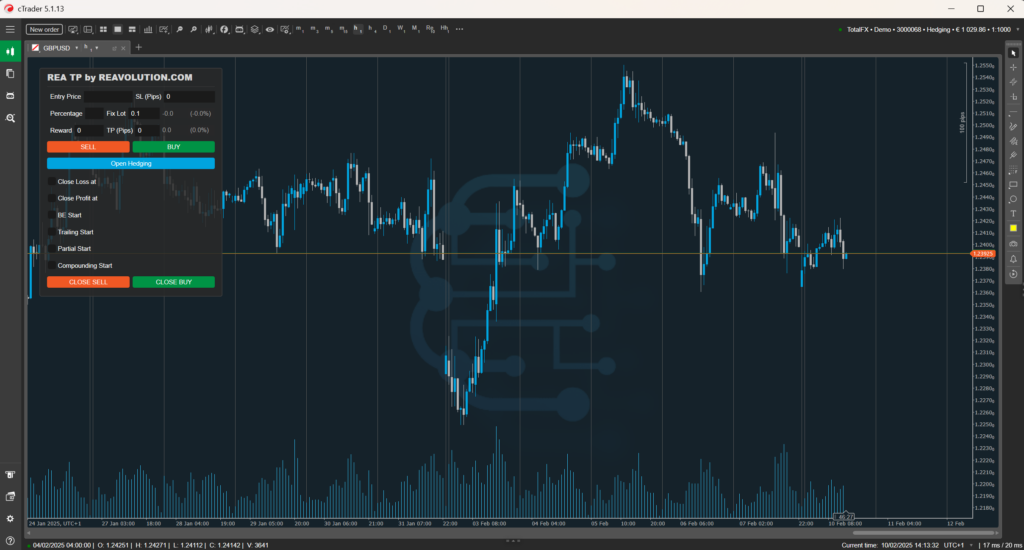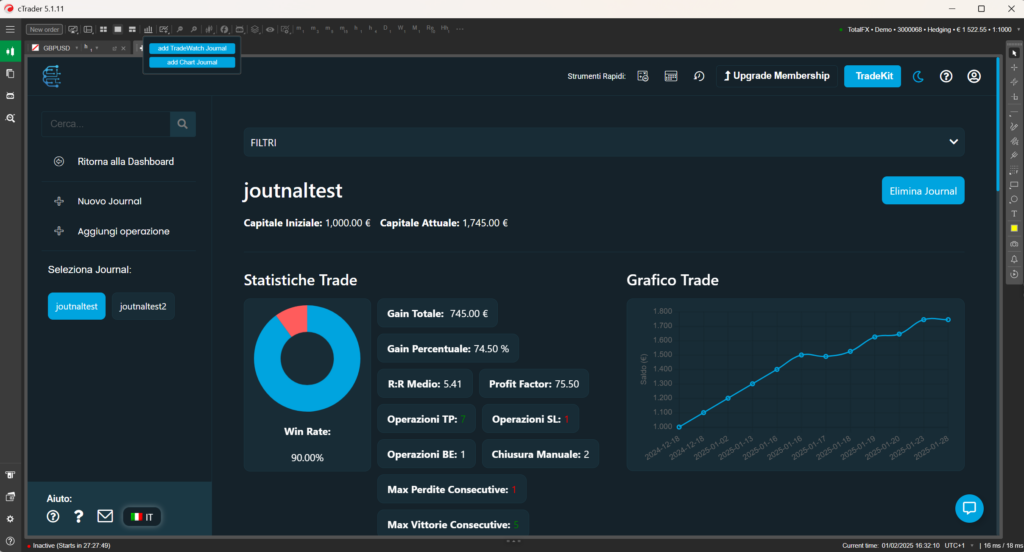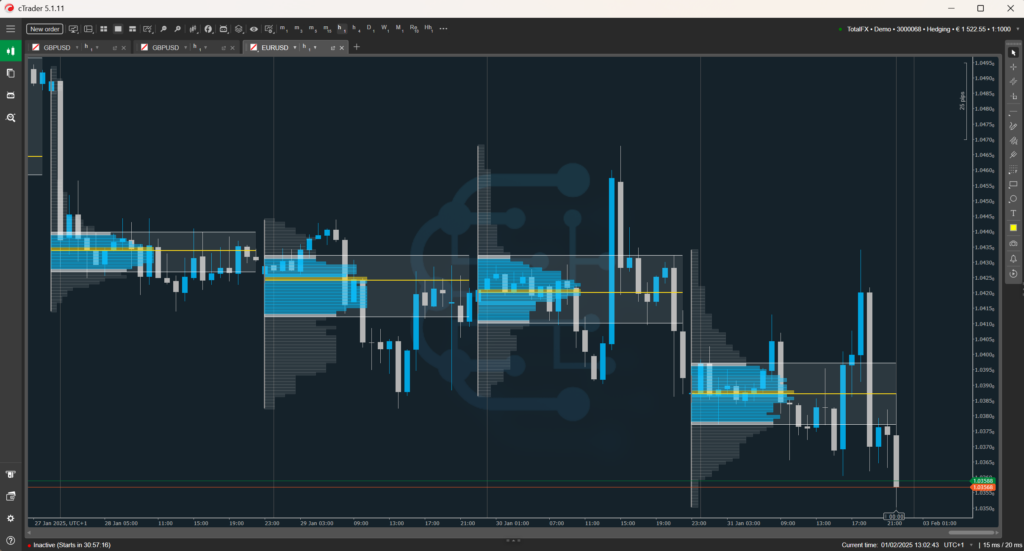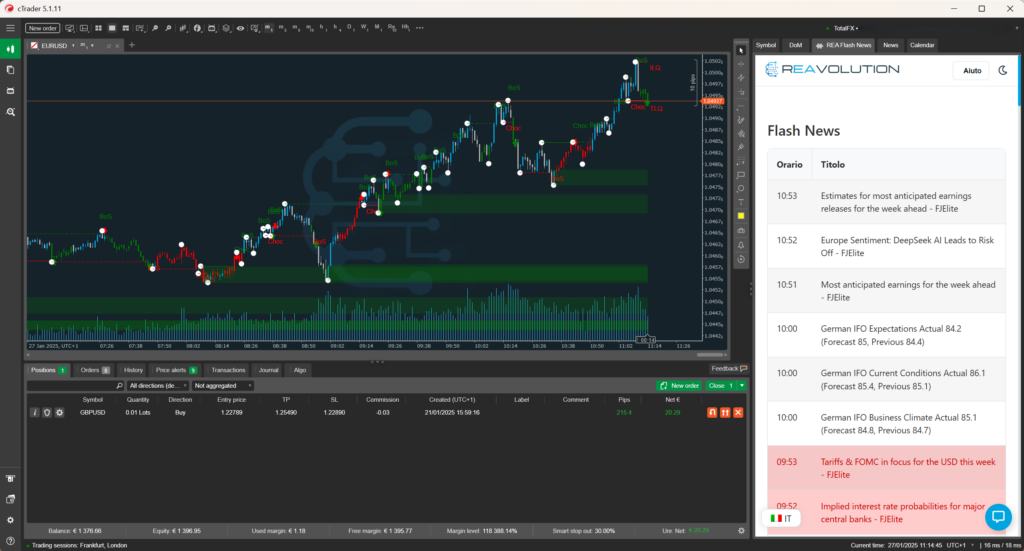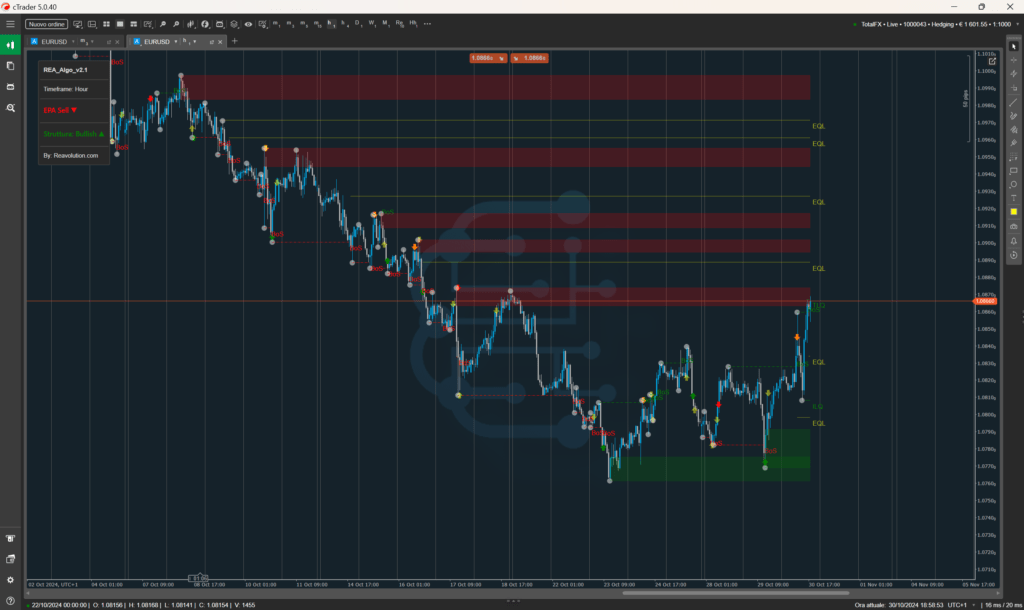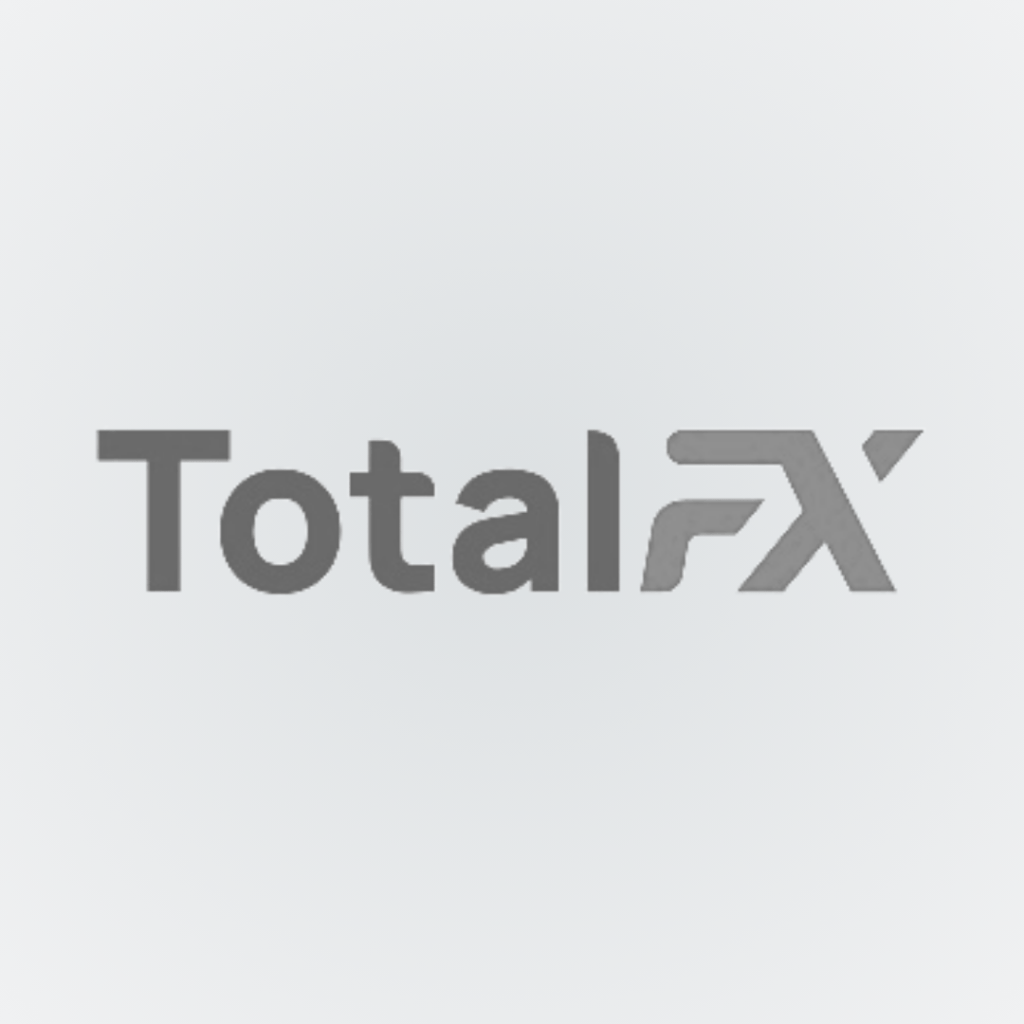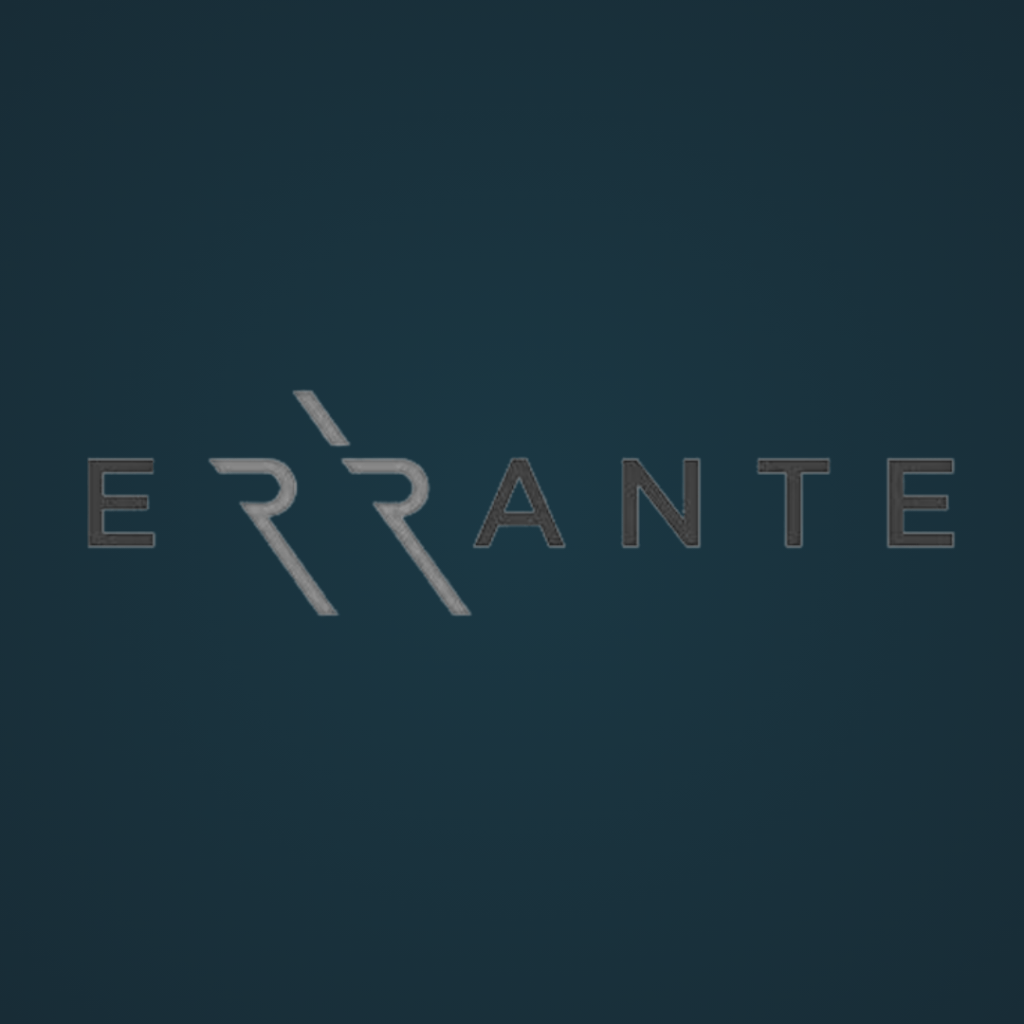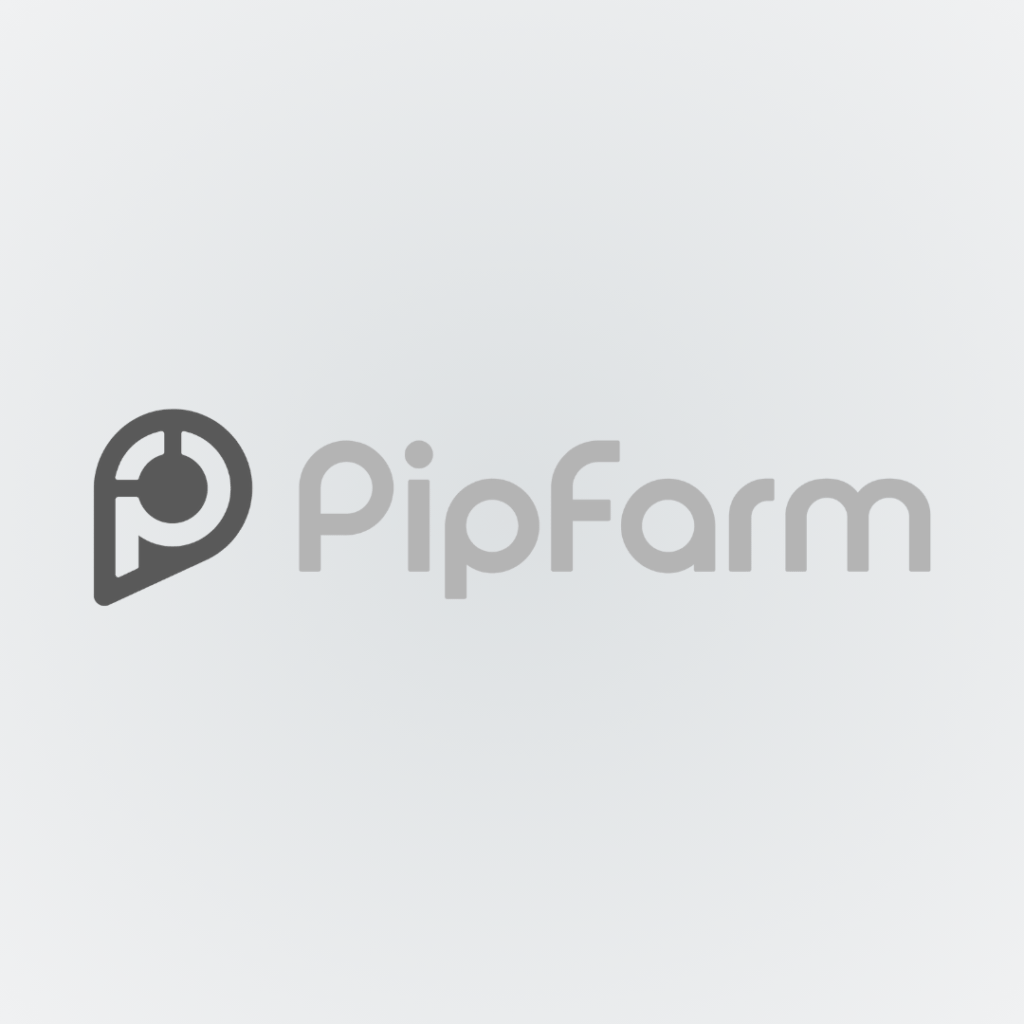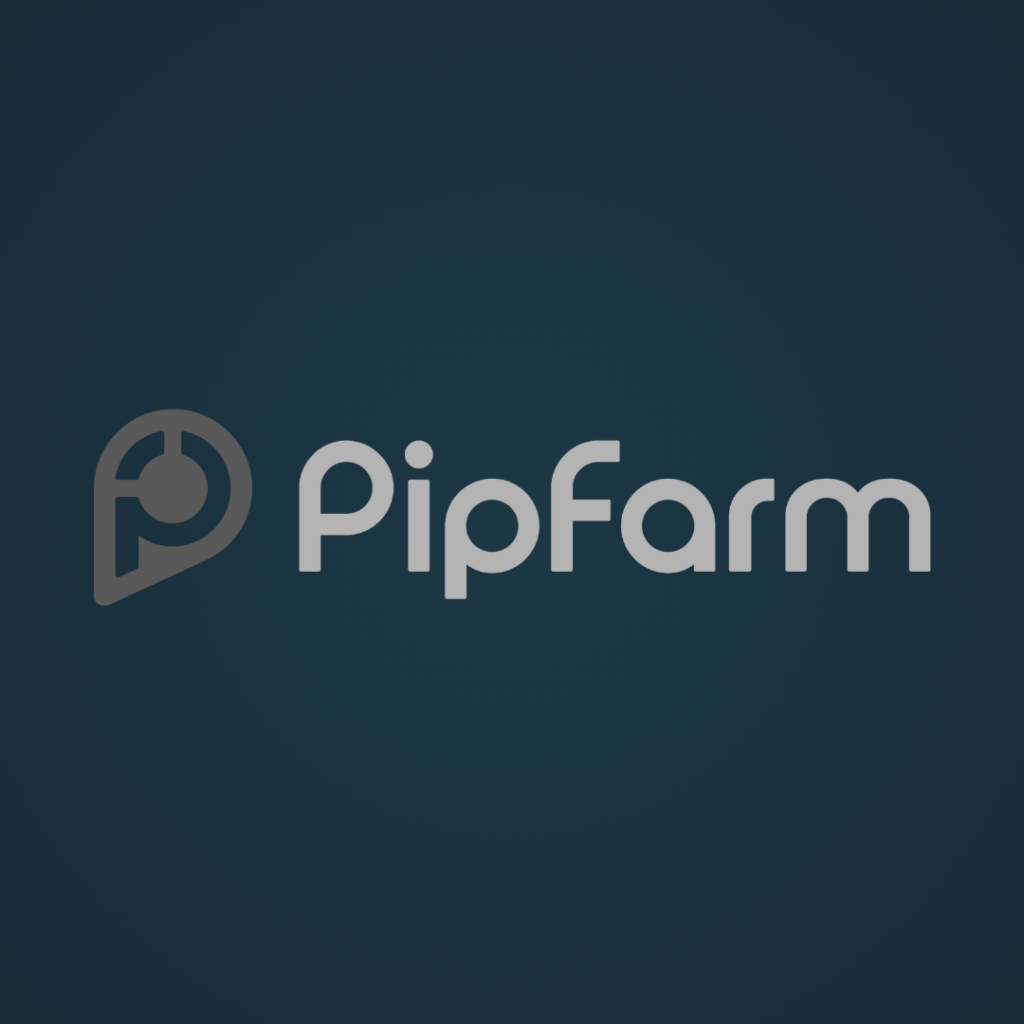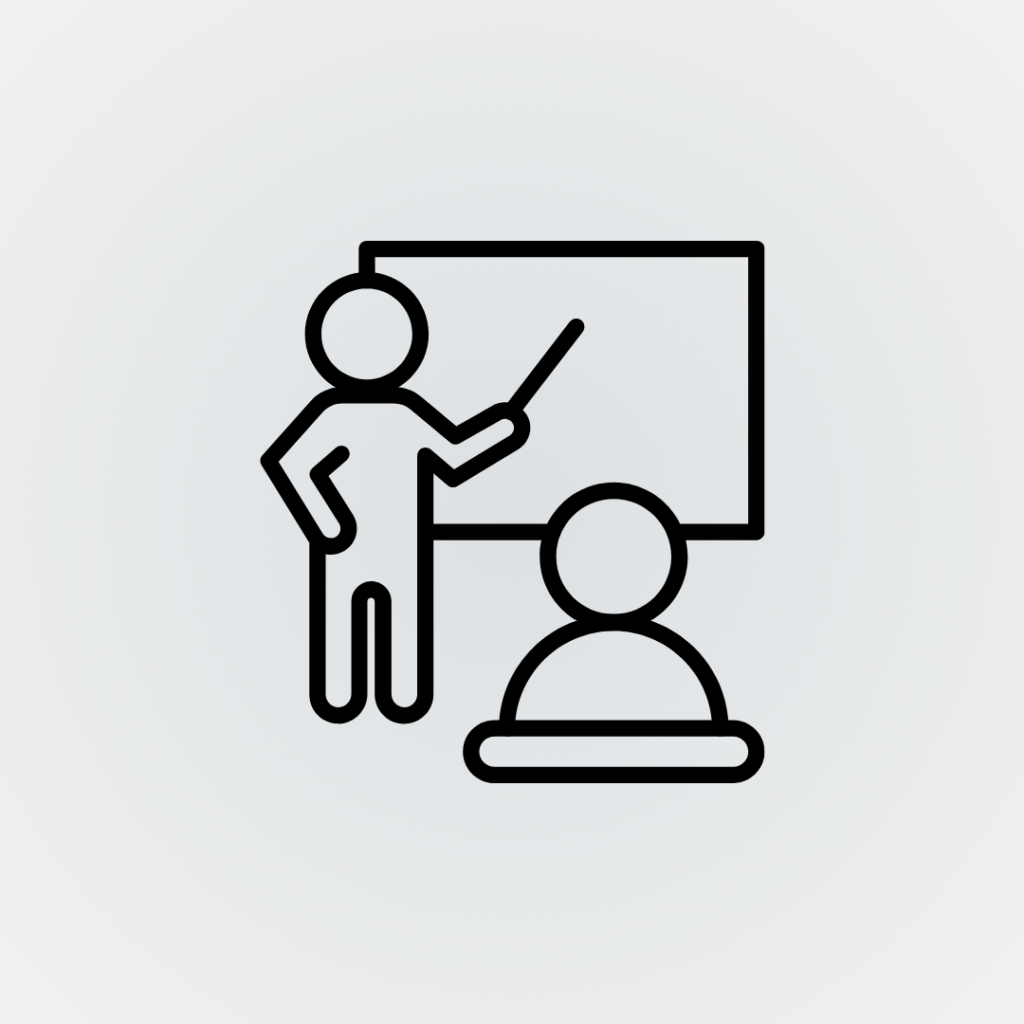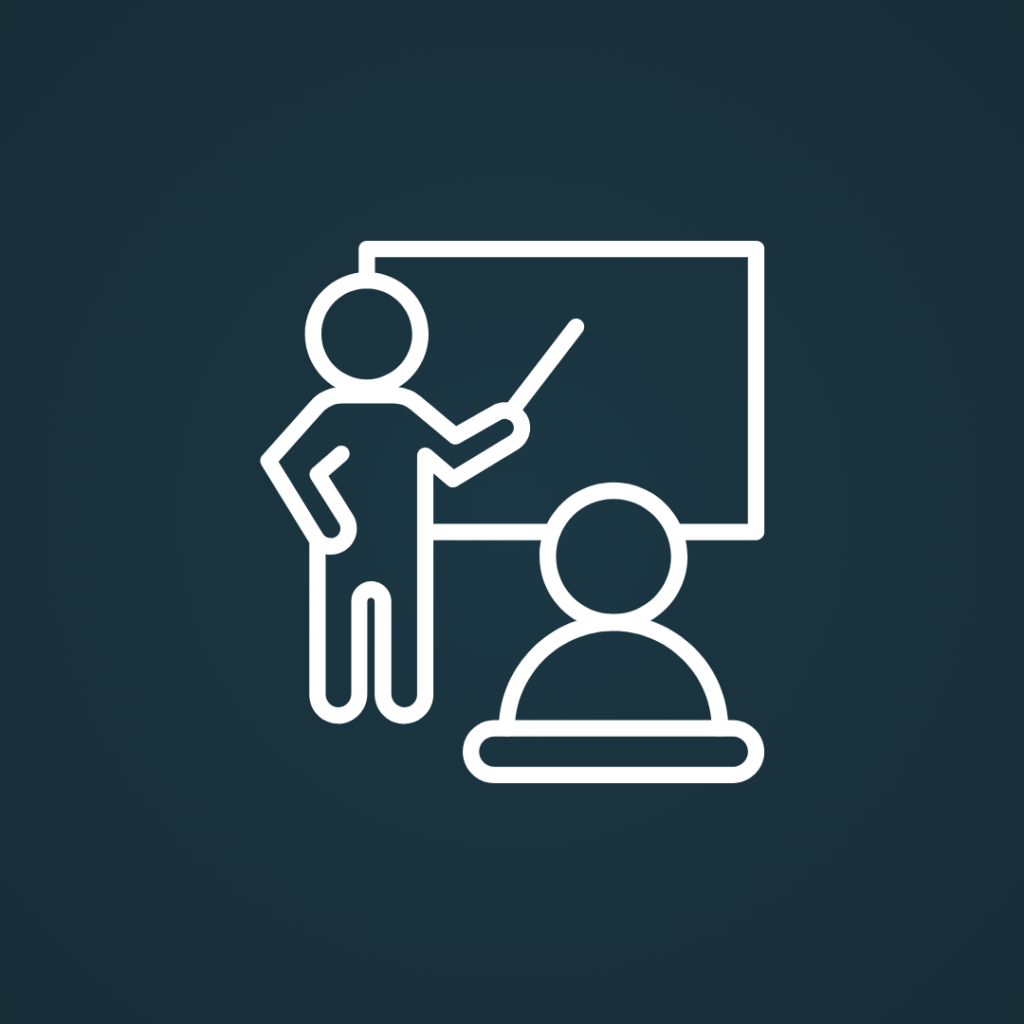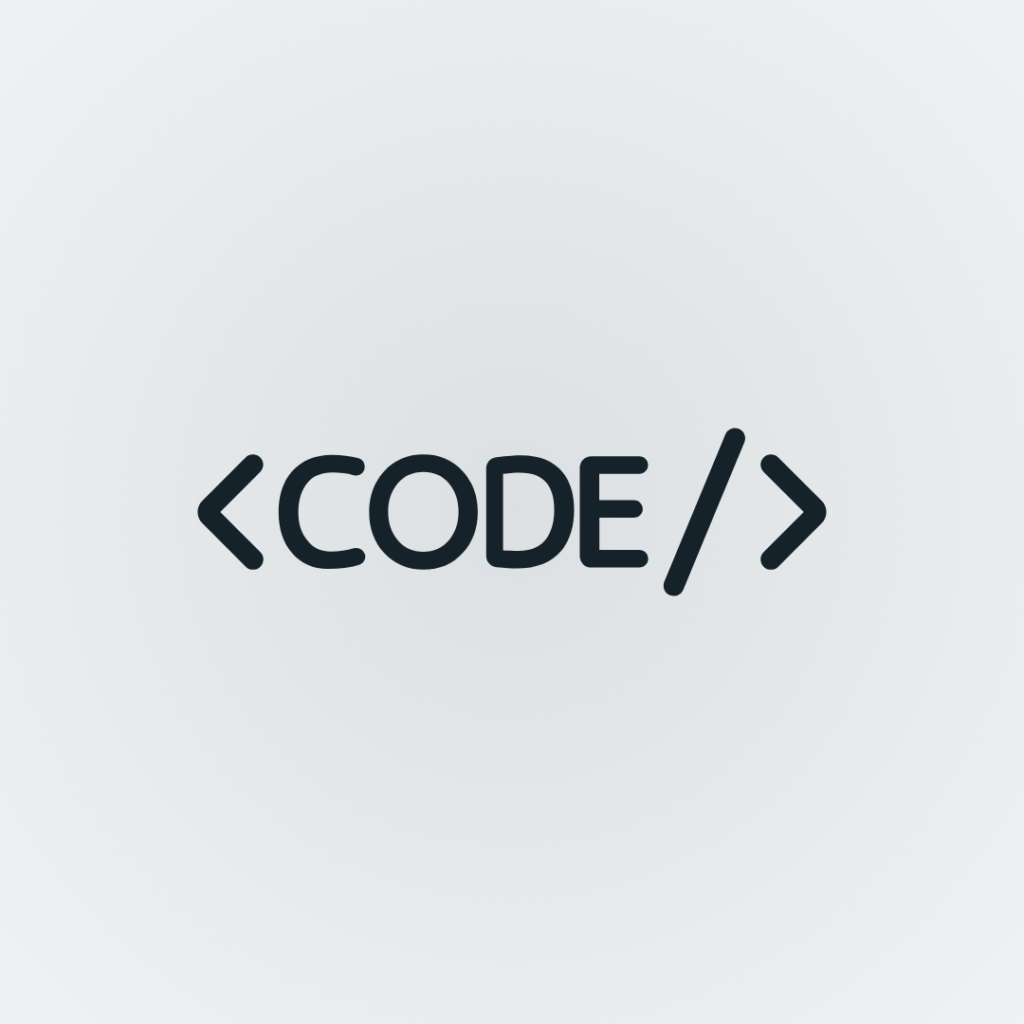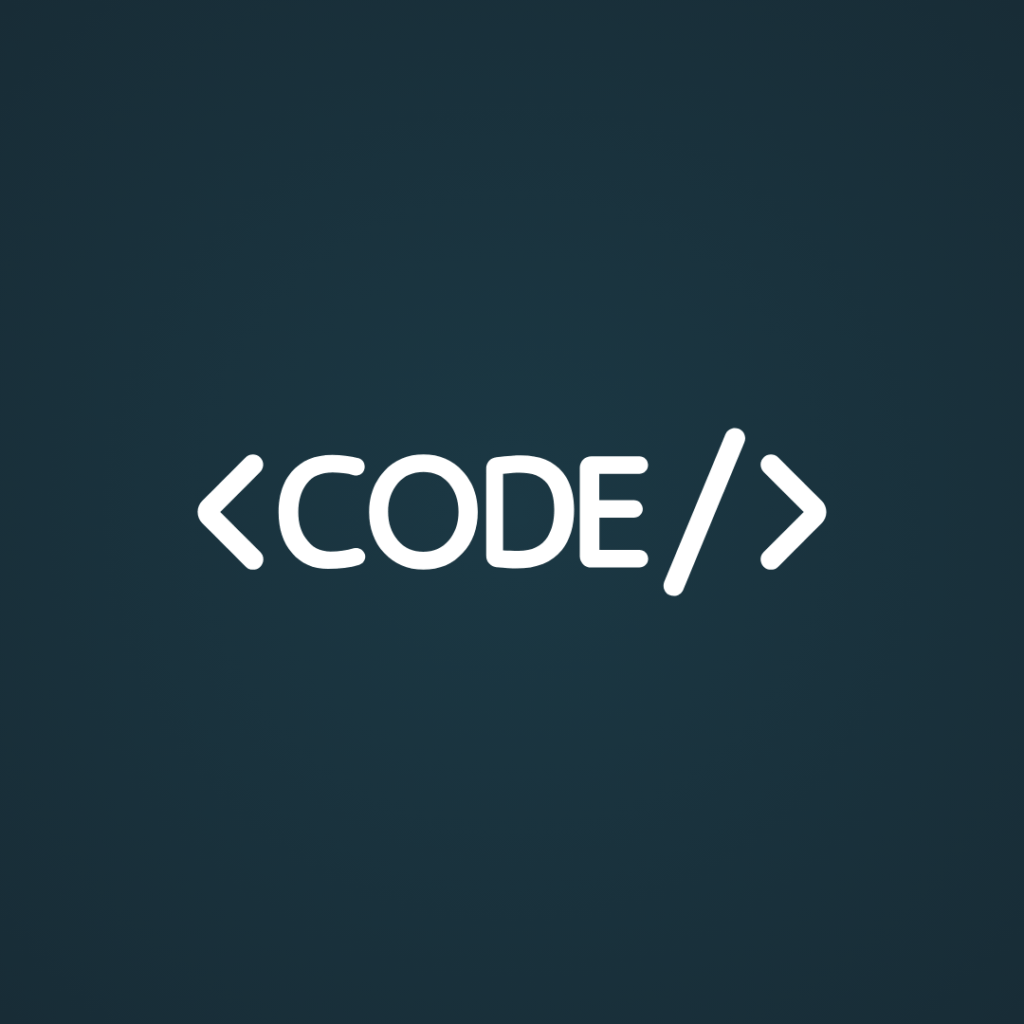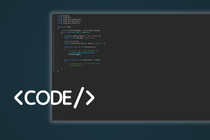Description
The indicator REA_OrderFlowTick it is a truly very professional tool, which provides truly useful information to take advantage of the markets. Although it provides very precise information on the market, it is not simple and requires in-depth study to be able to make the best use of it. This tool draws the tick order flow in the candles with 3 Volume calculation methods.
Functionality
- Calculation of the Volume Delta
- Calculation of Buy / Sell Volume
- Calculation of Normal Volume
- Graphical representation in candlesticks of the order flow
Parameters
Volume Setting
- Load From: Select from which period to load the data to display, Existing on chart to load the data from the portion of the chart being displayed, and the others to select from a specific period.
- Custom (dd/mm/yyyy): Write the period from which to load the data, this only works if Custom is selected in the previous parameter.
Order Flow Ticks
- N° Bars to Show: Select the number of candles to display.
- Volume Mode: Buy/Sell Volume Calculation, Normal Volume Calculation, Delta Volume Calculation.
- Buy&Sell: Sets the orderfloe display, whether profile or split.
- Fill Histogram?: Enable or disable with Yes or No the filling of the histogram drawn on the graph.
- Show Numbers?:
- Show Results?:
- Row Config: Select whether to customize the height between lines.
Custom Row
- Custom Row Height: If Custom is selected in the previous parameter, then you can select the value of the height of the Rows.
Results/Numbers
- Results Buy&Sell: Select whether to display the Buy&Sell result in Percentage, in Fixed Value or Both.
- Results Coloring: Select whether to have colored writing based on Buy (green) or Sell (red) or a fixed color (white).
Opacity
- Opacity Histogram: Select a value from 0 to 100 where 0 is transparent and 100 is solid color, for the histogram drawn in the candles.
- Opacity Results/Numbers: Select a value from 0 to 100 where 0 is transparent and 100 is solid color, for the Results or Numbers writing.
Font Size
- Font Size Numbers: Select a font value in Pixels for the Numbers
- Font Size Results: Select a font value in Pixels for the Results text
Others
- Info Corner Position: Select the position of the written information
- Info Corner Color: Customize the color of the Info, write the name of a color in English or enter Hex color code e.g. #ffffff (white).