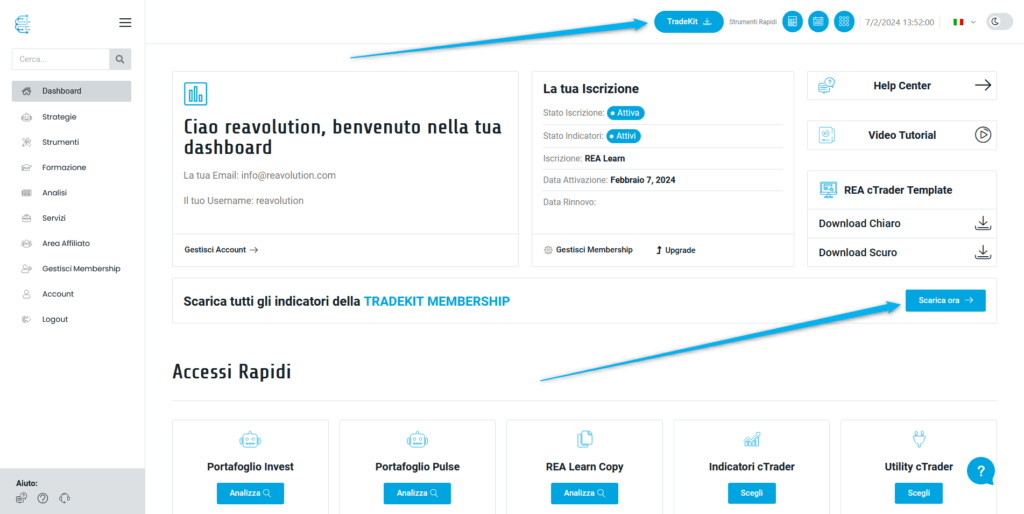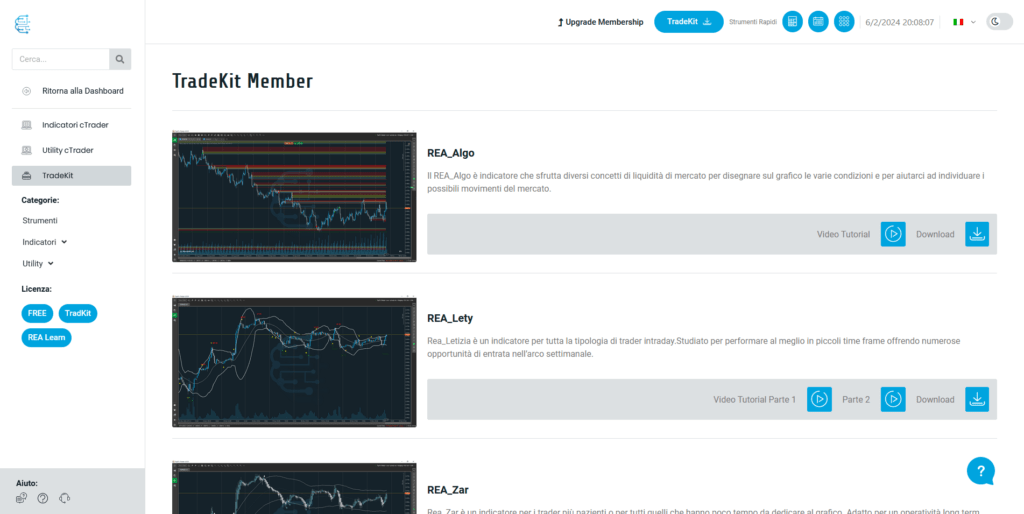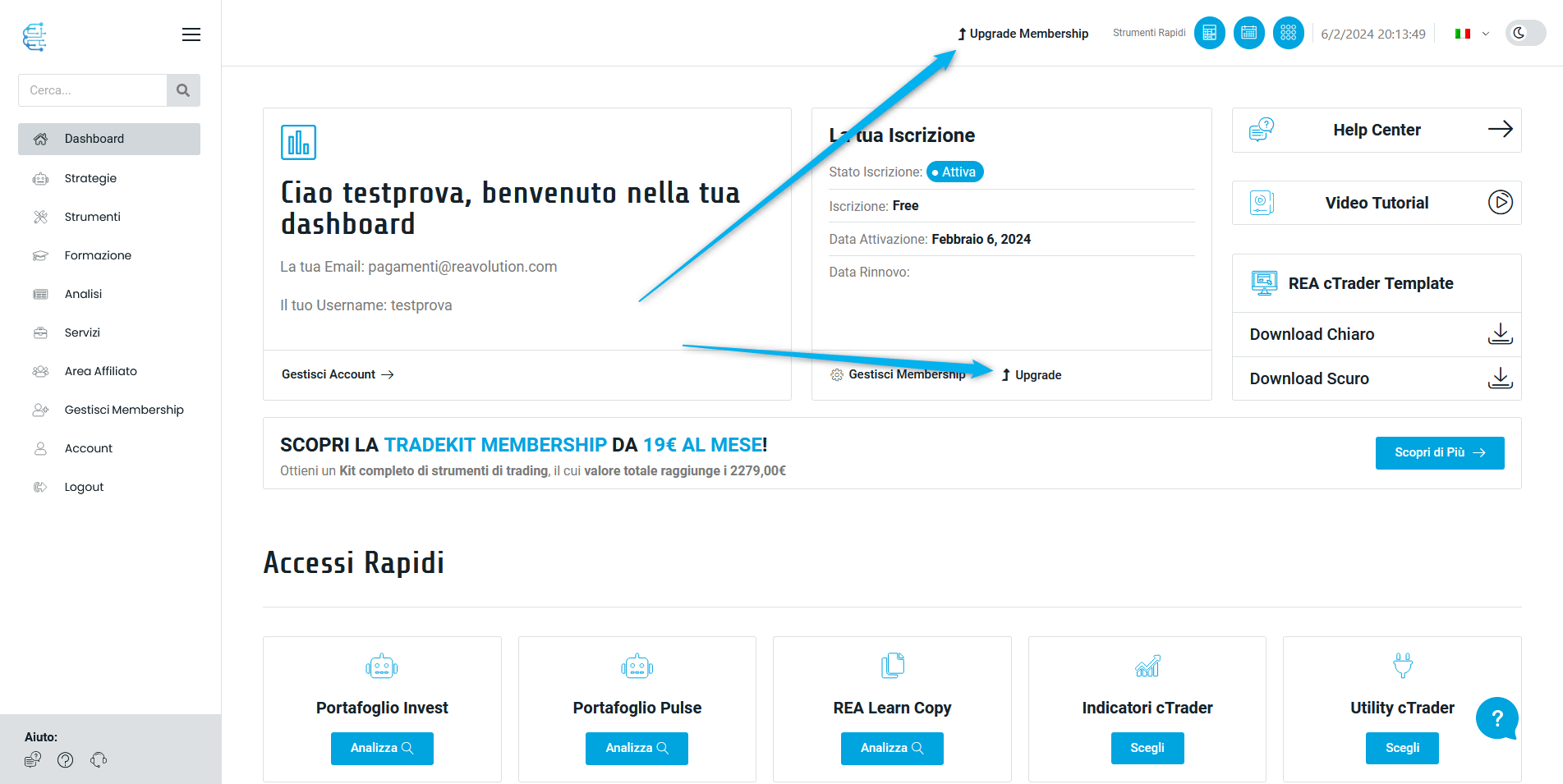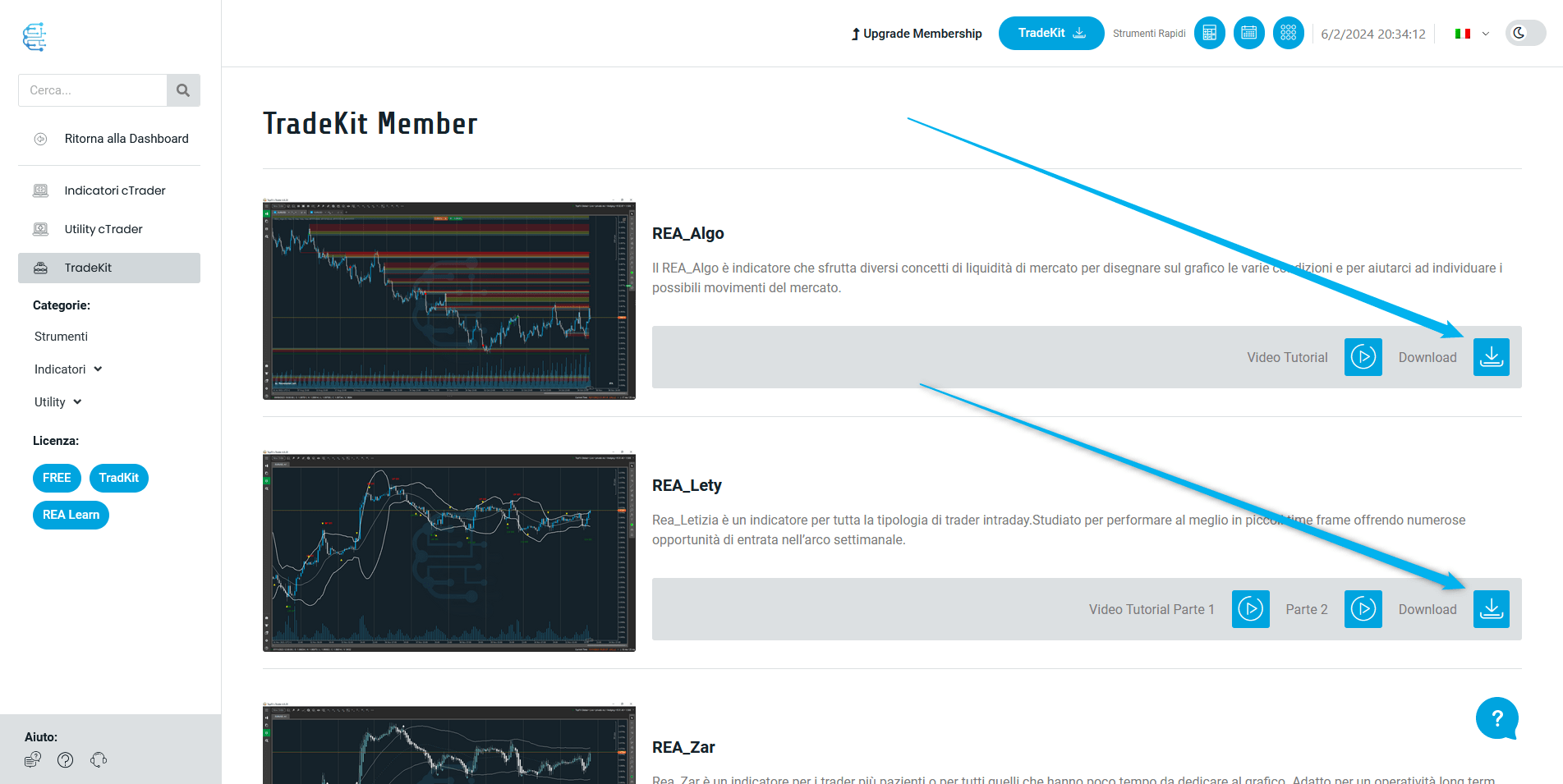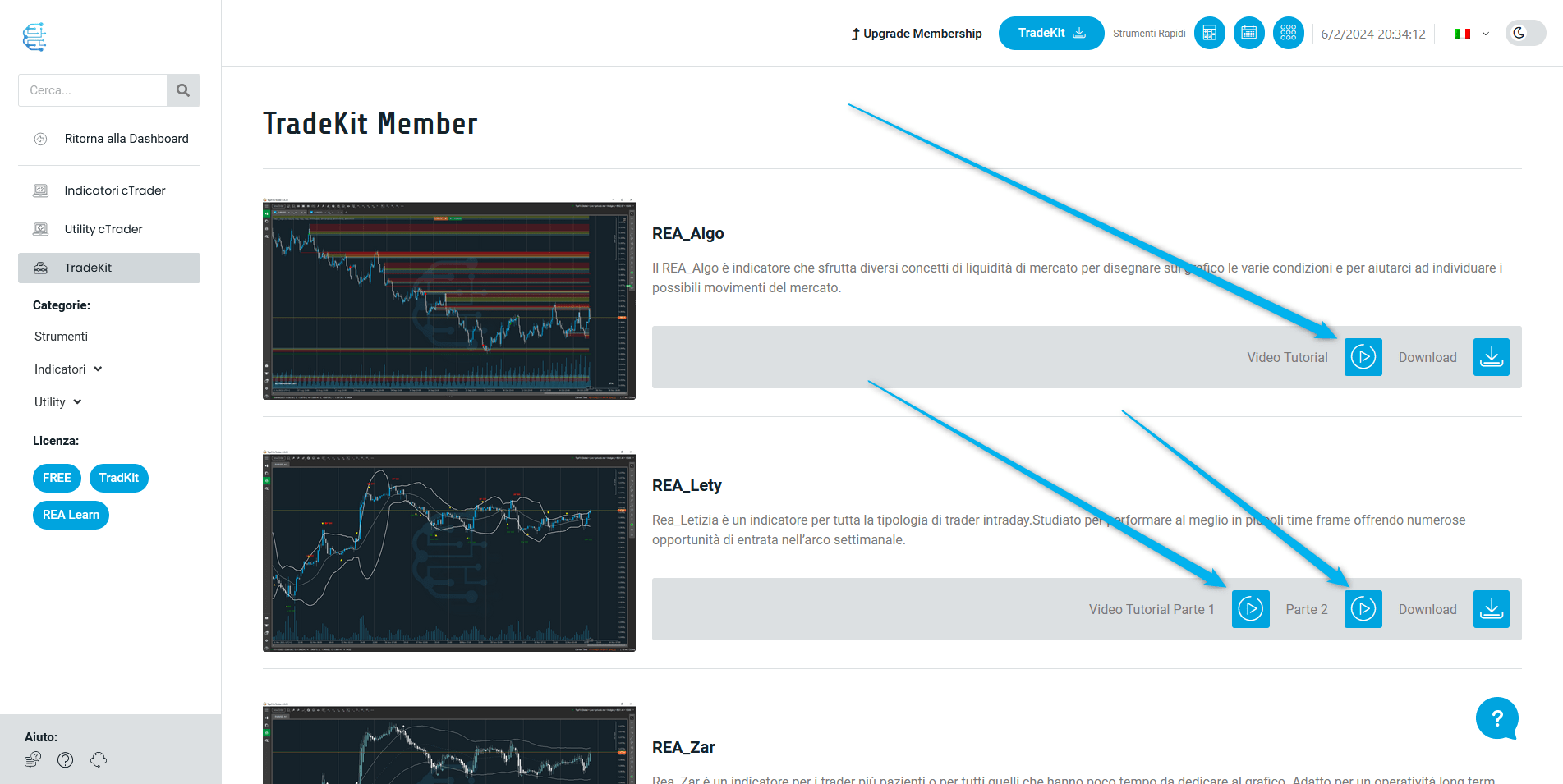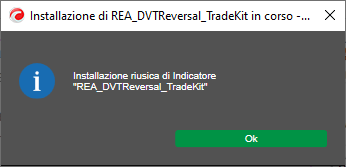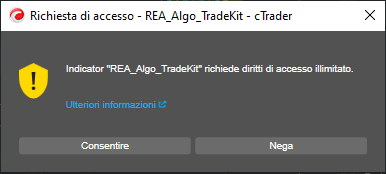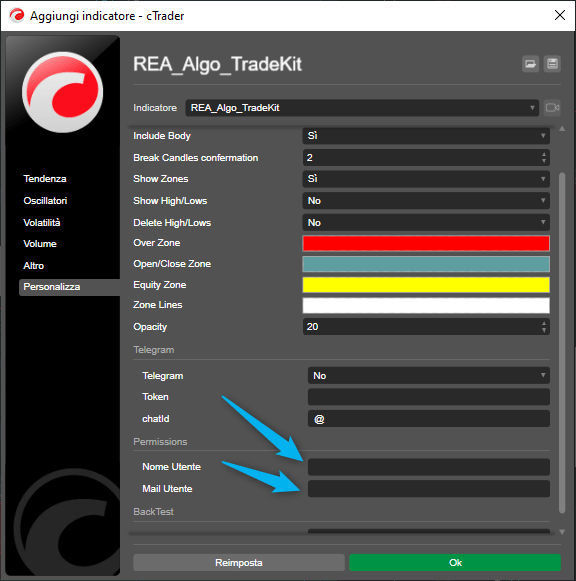TradeKit Member
To take advantage of all the contents of TradeKit you must have an active membership. If you already have an active membership, continue with this guide. To access the TradeKit tools you will need to click on one of the "TradeKit" buttons on the top menu or "Download Now" in the dashboard. (As in the photo)
➡️ How to change membership from FREE to TradeKit
To change membership from FREE to TradeKit you will need to click on one of the “Upgrade Membership” buttons. (As in the photo)
➡️ How to download TradeKit tools
➡️ View videos explaining the tools
➡️ How to install indicators on the cTrader platform
Once you have downloaded one or more utilities, you will see that on your computer in the downloads you will find the zip folder or folders with the same name as the utility. (as in the photo)
Double click on the folder to open it and inside you will find the ALGO file which are the files that cTrader accepts.
To install it in cTrader you simply need to double click on the algo file. (As in the photo)
If installed correctly you will receive the following message from cTrader.
When you enter it for the first time in the graph you will see this message (as in the photo) here you will have to click on the "Allow" button.
The parameters will then open, here you will have to fill in the parameters of the permissions group to activate the tool. Then fill in the parameters based on how you want to display the indicator and then fill in the allowed parameters with the following data:
- Site user username
- Site user email
ATTENTION! Make sure you enter the username correctly, if you have entered capital letters in your username enter it with the appropriate capital letters. If you don't remember it, you can view and copy it in your dashboard.