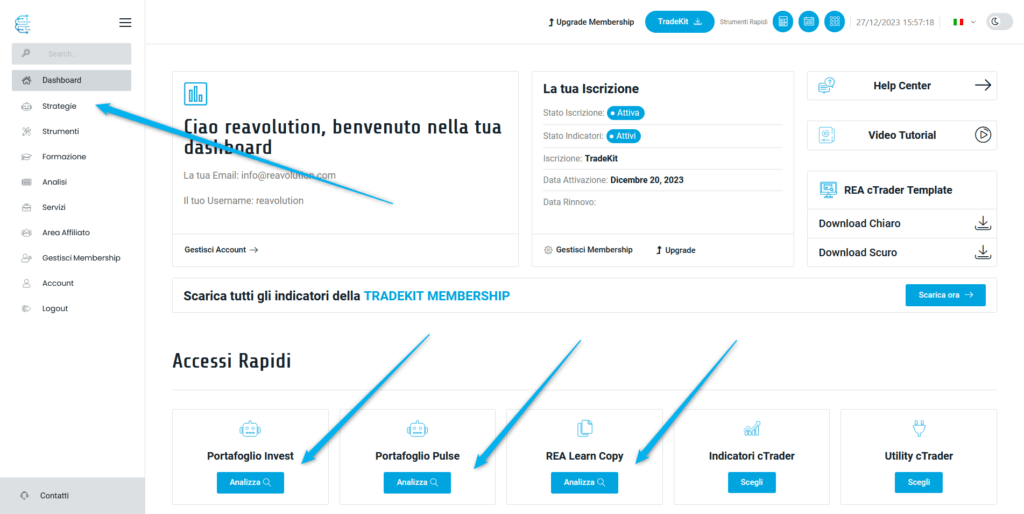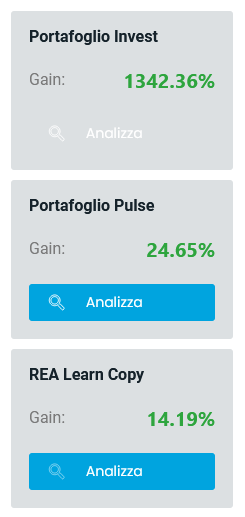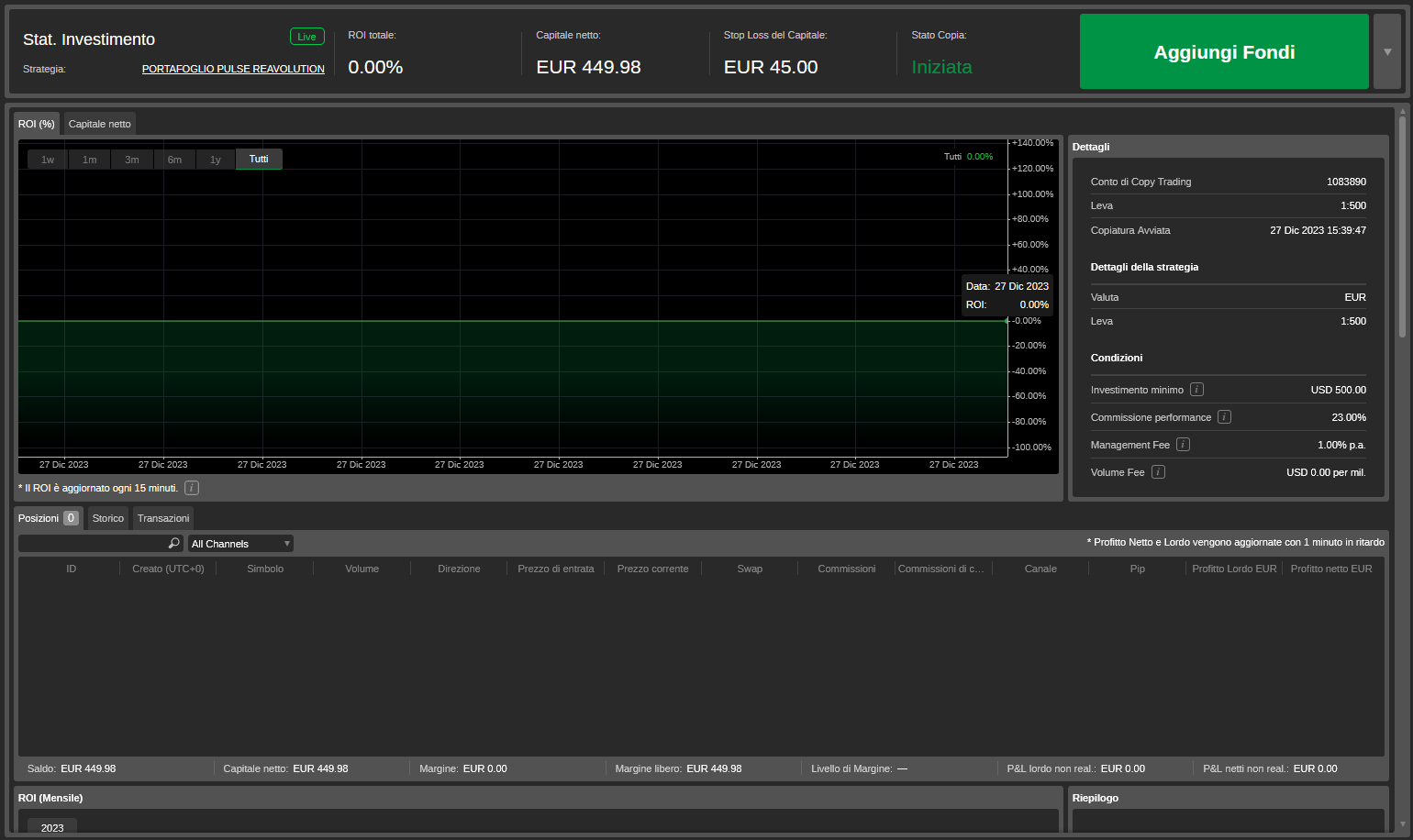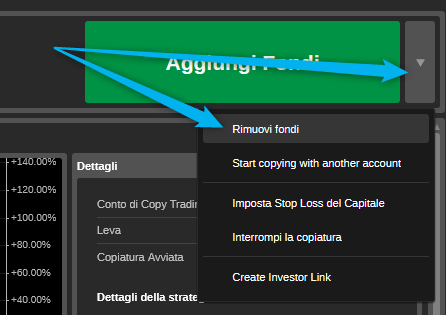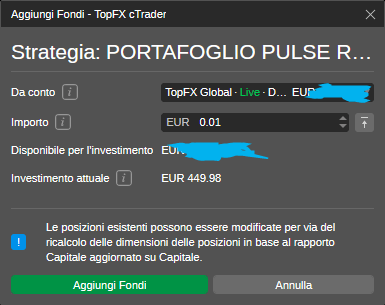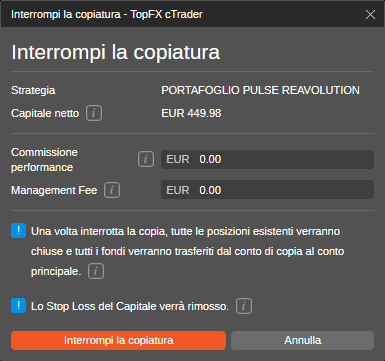Copy strategies
We currently have 3 strategies available for copying, the Invest Portfolio, the Invest Portfolio and the REA Learn Copy.
TOTAL GAIN:
Investment Portfolio
Portfolio with long-term vision, composed of 6 cBots created and tested from 2003 to today.
Pulse Wallet
TOTAL GAIN:
Portfolio that exposes more capital for more constant profit, composed of 2 cBots with mathematical and brokerage strategies.
To view and analyze a strategy, from your dashboard, press one of the "Analyze Now" buttons above, or from your dashboard press the "Strategies" menu button or access the strategy you are interested in directly from the quick accesses. (As in the photo)
➡️ How to connect a Strategy to Copy
NB : YOU CAN COPY ALL OUR STRATEGIES EVEN IN DEMO WITH UNLIMITED TIME.
This means you can test the copy and our demo strategy for as long as you want. The process for copying to demo is the same as below.
Once you have chosen the strategy you want to copy, press one of the "Set Up" buttons on the strategy page. (As in the photo)
You will immediately be redirected to the TopFX cTrader, on the strategy page. From here you see all the statistics from the day we made the strategy available for copying.
Now click on the “Start copying” button to set up the copy.
At this point the pop-up will open to set up the copy. From here you will have to select the account from which to insert the capital or part of the capital in the copy. The minimum amount is what you find already written when the pop-up opens (As in the photo - example made with invest wallet)
Then select the Trading account;
Enter the principal amount to include in the copy;
Finally, press the green button at the bottom left “Start copying”.
If the copy has been successfully activated then you will find the screen as in the photo, where you will see all the details and statistics of the capital or portion of capital that you have placed in the copy.
➡️ How to change Equity Stop Loss on Capital
By default the value of your equity protection Stop Loss is set to 10%. So when your equity reaches that loss the copy will be stopped and all open trades causing the Drawdown will be closed.
You can leave it unchanged for the Invest Portfolio and for the REA Learn Copy, however for the Pulse Portfolio we recommend increasing it to 20% as well to give it the space needed to recover, given that it is a portfolio that exposes the capital more. Furthermore, we stick to our data collected in recent years where the maximum DD was 17%. ATTENTION: this is not an obligation, everyone must assume their own risk based on their risk appetite!
To change the Equity Stop Loss you must first click on the arrow to the right of the large green button and then on the "Set Capital Stop Loss" item. (As in the photo)
The pop-up will immediately open (as in the photo) where you can enter the maximum value in Euros of your Capital Stop Loss. Remember when your Equity reaches that loss figure the copy will immediately stop and the open positions causing this loss will be immediately closed, collecting the loss.
Once you have selected the amount, click on the green “Ok” button to confirm the setting entered.
➡️ How to withdraw profits
To withdraw profits you must first click on the arrow to the right of the large green button and then on the "Remove funds" item. (As in the photo)
The pop-up will open immediately (as in the photo) and you will be able to select the "amount available for elimination", i.e. the profit made and withdrawable. To withdraw the investment (capital in copy) you will have to stop copying as in the dedicated guide.
Once you have selected the amount, click on the green "Remove funds" button to confirm the withdrawal and you will immediately receive the money in the account from which you entered the capital.
➡️ How to add capital in Copia
To add other funds in copy you will have to click on the large green “Add Funds” button at the top right (As in the photo)
➡️ How to end the copy
To end the copy you will have to click on the arrow to the right of the large green button and then on the "Stop copying" item. (As in the photo)